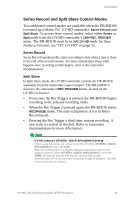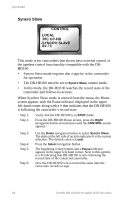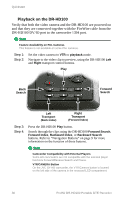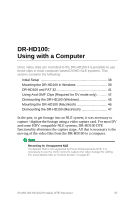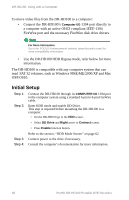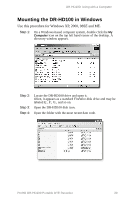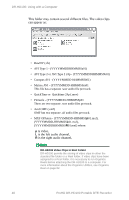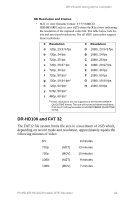JVC DR-HD100-80 User Guide - Page 54
Initial Setup, FAT 32 volumes, such as Windows 98SE/ME/2000/XP and Mac - driver
 |
View all JVC DR-HD100-80 manuals
Add to My Manuals
Save this manual to your list of manuals |
Page 54 highlights
DR-HD100: Using with a Computer To move video files from the DR-HD100 to a computer: • Connect the DR-HD100's Computer I/O 1394 port directly to a computer with an active OHCI compliant IEEE-1394 FireWire port and the necessary FireWire disk drive drivers. For More Information Go to the FOCUS Enhancements' website (www.focusinfo.com) for more compatibility information. • Use the DR-HD100 HDD Bypass mode, refer below for more information. The DR-HD100 is compatible with any computer system that can read FAT 32 volumes, such as Windows 98SE/ME/2000/XP and Mac OS9/OS10. Initial Setup Step 1: Step 2: Connect the DR-HD100 through its COMPUTER I/O 1394 port to the computer system using a standard 6-pin to 6-pin FireWire cable. Enter HDD mode and enable DD Drive. This step is required before mounting the DR-HD100 to a computer. • On the DR-HD100 go to the HDD screen. • Select DD Drive and Right arrow to Connect screen. • Press Enable function button. Step 3: Step 4: Refer to the section, "HDD Mode Screen" on page 62 Connect power to the drive if necessary. Consult the computer's documentation for more information. 38 ProHD DR-HD100 Portable DTE Recorder