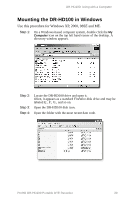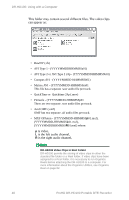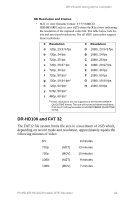JVC DR-HD100-80 User Guide - Page 60
or open an, Create a new bin select
 |
View all JVC DR-HD100-80 manuals
Add to My Manuals
Save this manual to your list of manuals |
Page 60 highlights
DR-HD100: Using with a Computer Step 9: Locate and select the DR-HD100 under Media Drive(s). If Drive Does Not Appear If the drive does not appear, check to make sure that the OMFI MediaFiles folder was created correctly with proper case and spacing.In addition, verify that the drive is properly connected and recognized by the computer. Under Project(s), select All Projects (This highlights all items in the Project(s) window). Step 10: Verify that Master Clips is checked and press OK. The Media Tools Window, similar to the following, appears: Step 11: Step 12: Step 13: Create a new bin (select File -> New Bin) or open an existing bin in Avid. Select all items in the Media Tools window (select Edit> Select All). Drag the contents of the Media Tools Window into the bin. It is now possible to use these clips in the Avid timeline. 44 ProHD DR-HD100 Portable DTE Recorder