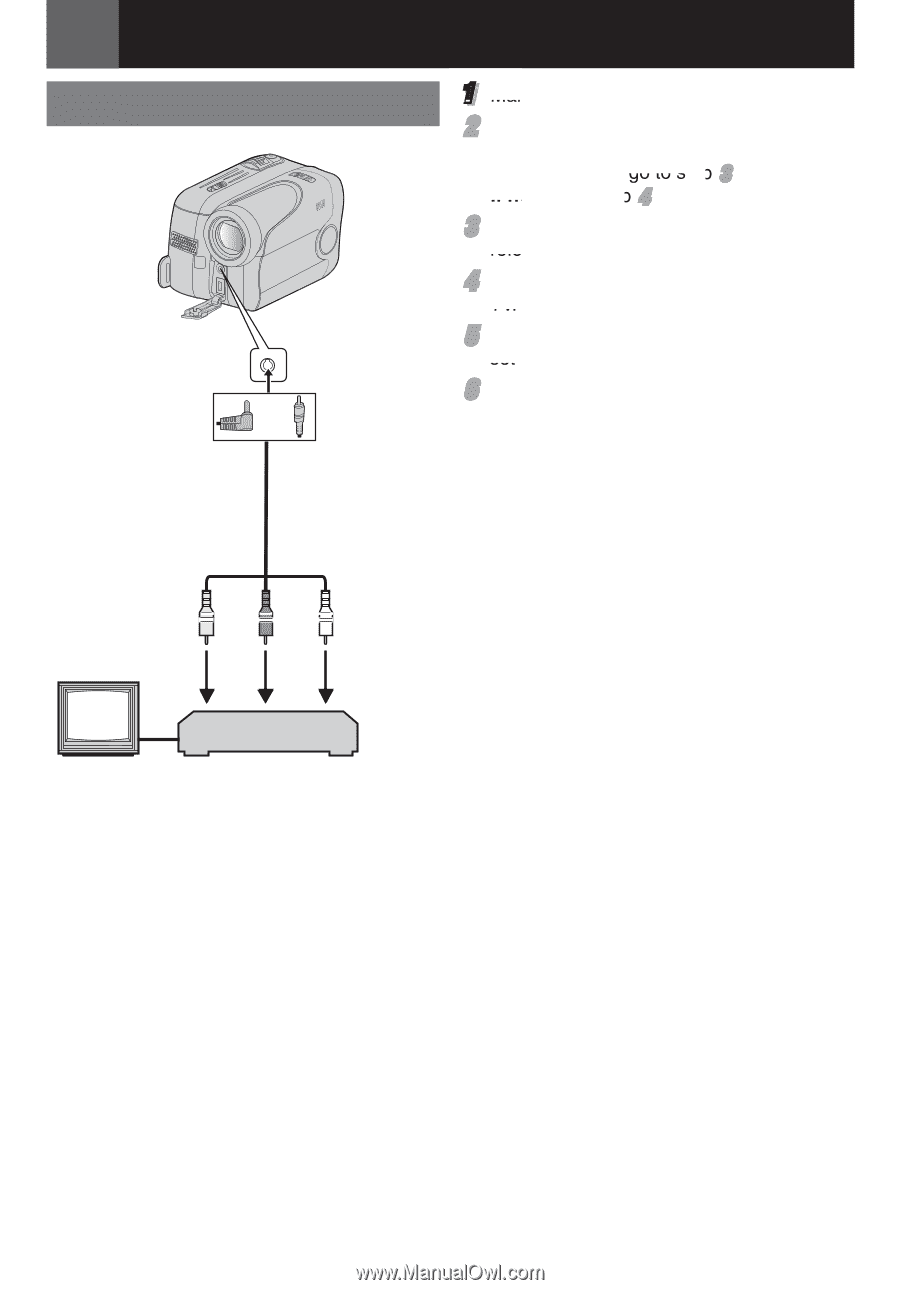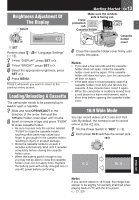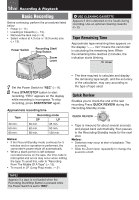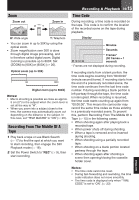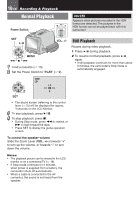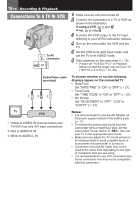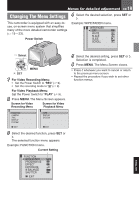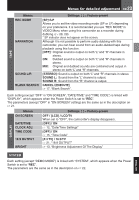JVC GRDA30US Instructions - Page 18
Connections To A TV Or VCR - camcorder manual
 |
UPC - 046838032004
View all JVC GRDA30US manuals
Add to My Manuals
Save this manual to your list of manuals |
Page 18 highlights
18 EN Recording & Playback Connections To A TV Or VCR To AV connector or 1 Make sure all units are turned off. 2 Connect the camcorder to a TV or VCR as shown in the illustration. If using a VCR, go to step 3 . If not, go to step 4 . 3 Connect the VCR output to the TV input, referring to your VCR's instruction manual. 4 Turn on the camcorder, the VCR and the TV. 5 Set the VCR to its AUX input mode, and set the TV to its VIDEO mode. 6 Start playback on the camcorder (੬ 16). • Please set "16:9 OUTPUT" of Playback Menus so that the image may suit your TV (16:9 TV or 4:3 TV) (੬ 21, 23). Audio/Video cable To choose whether or not the following (provided) displays appear on the connected TV • Date/Time Set "DATE/TIME" to "ON" or "OFF" (੬ 21). • Time Code 123 Set "TIME CODE" to "ON" or "OFF" (੬ 21). • On Screen Set "ON SCREEN" to "OFF", "LCD" or "LCD/TV" (੬ 21). TV VCR 1 Yellow to VIDEO IN (Connect when your TV/VCR has only A/V input connectors). 2 Red to AUDIO R IN 3 White to AUDIO L IN Notes: • It is recommended to use the AC Adapter as the power supply instead of the battery pack. (੬ 11) • To monitor the picture and sound from the camcorder without inserting a tape, set the camcorder's Power Switch to "REC", then set your TV to the appropriate input mode. • Make sure you adjust the TV sound volume to its minimum level to avoid a sudden burst of sound when the camcorder is turned on. • Conversion lens and AV Cable may not be used at the same time depending on the type of conversion lens you are using. • It is recommended to use JVC conversion lens. Some conversion lens may not be compatible with this camcorder.