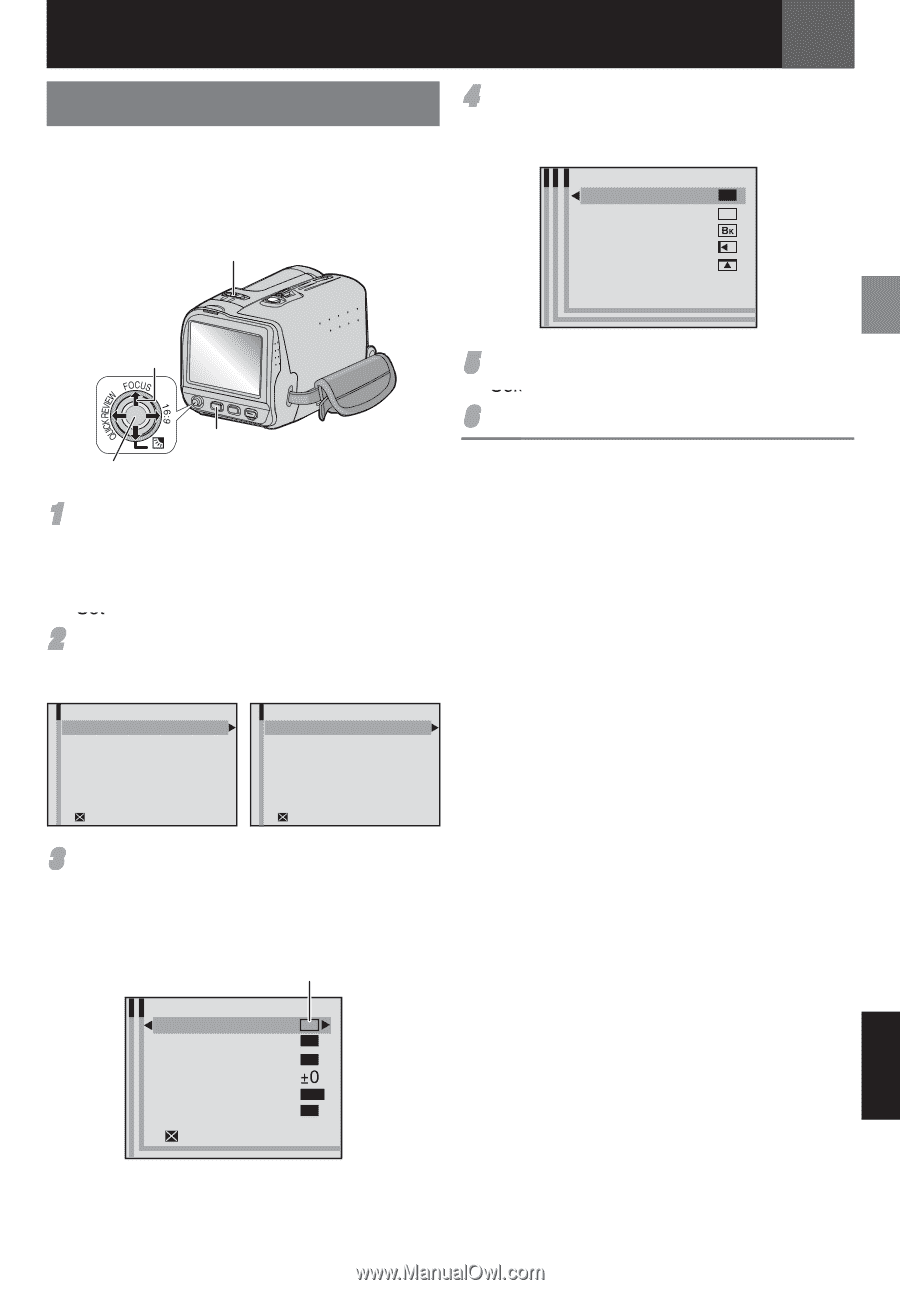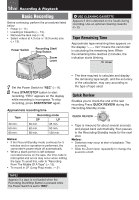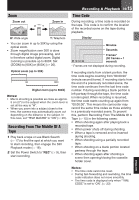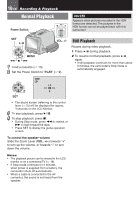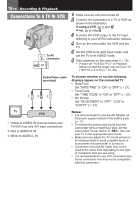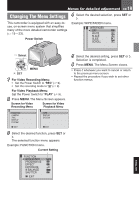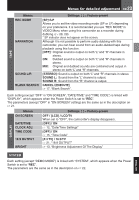JVC GRDA30US Instructions - Page 19
Changing The Menu Settings
 |
UPC - 046838032004
View all JVC GRDA30US manuals
Add to My Manuals
Save this manual to your list of manuals |
Page 19 highlights
Menus for detailed adjustment EN 19 Changing The Menu Settings 4 Select the desired selection, press SET or k. This camcorder is equipped with an easy-touse, on-screen menu system that simplifies many of the more detailed camcorder settings (੬ 19 - 23). Power Switch Example: WIPE/FADER menu. WIPE/FADER OFF OFF WHITE WH BLACK SLIDE SCROLL 1 Select MENU 2 SET 1 For Video Recording Menu: • Set the Power Switch to "REC" (੬ 9). • Set the recording mode to "M" (੬ 9). For Video Playback Menu: Set the Power Switch to "PLAY" (੬ 9). 2 Press MENU. The Menu Screen appears. Screen for Video Recording Menu Screen for Video Playback Menu FUNCTION CAMERA TAPE DISPLAY SYSTEM EXIT TAPE DISPLAY SYSTEM EXIT 3 Select the desired function, press SET or k. The selected function menu appears. Example: FUNCTION menu. Current Setting FUNCTION WIPE/FADER WH PROGRAM AE OFF EFFECT OFF EXPOSURE W.BALANCE AUTO SHUTTER OFF EXIT 5 Select the desired setting, press SET or k. Selection is completed. 6 Press MENU. The Menu Screen closes. • Press g whenever you want to cancel or return to the previous menu screen. • Repeat the procedure if you wish to set other function menus. ENGLISH