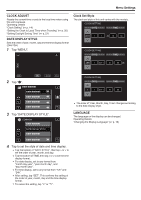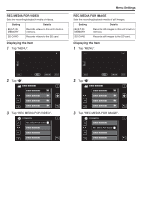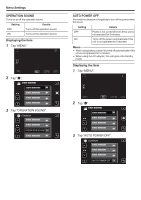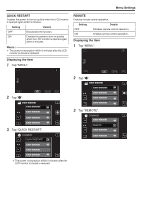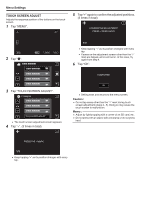JVC GY-HMZ1U GY-HMZ1U ProHD 3D Camcorder 138-page user guide - Page 109
Clock Adjust, Date Display Style, Language, Tap Menu.
 |
View all JVC GY-HMZ1U manuals
Add to My Manuals
Save this manual to your list of manuals |
Page 109 highlights
... ... Menu Settings CLOCK ADJUST Resets the current time or sets to the local time when using this unit overseas. Operating Details "Clock Setting" (A p. 14) "Setting the Clock to Local Time when Traveling" (A p. 20) "Setting Daylight Saving Time" (A p. 21) DATE DISPLAY STYLE Sets the order of year, month, day and the time display format (24H/12H). 1 Tap "MENU". Clock Set Style The clock set style of this unit varies with the models. CLOCK SETTING DATE TIME 2011 1 1 10 00 CLOCK SETTING DATE TIME JAN 1 2011 10 00 2 Tap "Q". 3 Tap "DATE DISPLAY STYLE". COMMON DATE DISPLAY STYLE CLOCK SETTING DATE TIME 1 1 2011 10 00 0 The order of "Year, Month, Day, Time" changes according to the date display style. LANGUAGE The language on the display can be changed. Operating Details "Changing the Display Language" (A p. 16) 4 Tap to set the style of date and time display. 0 Tap the bottom of "DATE STYLE", then tap ∧ or ∨ to set the order of year, month, and day. 0 Tap the bottom of TIME, then tap ∧ or ∨ to set the time display format. 0 For date display, set to any format from "month.day.year", "year.month.day", and "day.month.year". 0 For time display, set to any format from "12h" and "24h". 0 After setting, tap "SET". This confirms the setting of the order of year, month, day and the time display format. 0 To cancel the setting, tap "L" or "J". 109