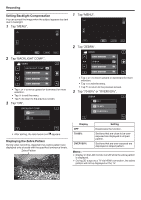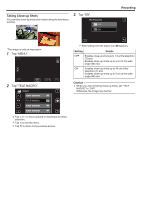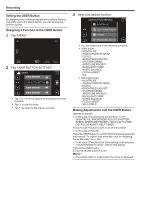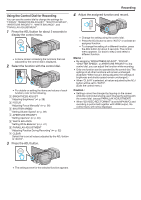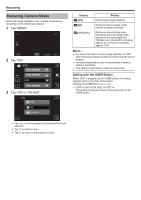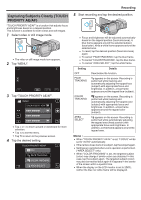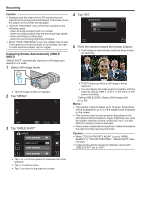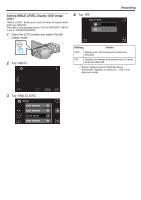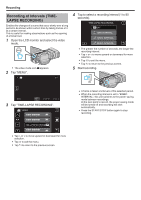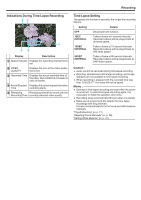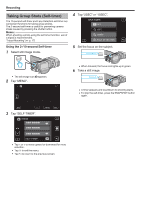JVC GY-HMZ1U GY-HMZ1U ProHD 3D Camcorder 138-page user guide - Page 47
Capturing Subjects Clearly (TOUCH PRIORITY AE/AF
 |
View all JVC GY-HMZ1U manuals
Add to My Manuals
Save this manual to your list of manuals |
Page 47 highlights
. .... Capturing Subjects Clearly (TOUCH PRIORITY AE/AF) "TOUCH PRIORITY AE/AF" is a function that adjusts focus and brightness based on a tapped position. This function is available for both videos and still images. 1 Select video or still image mode. 0 The video or still image mode icon appears. 2 Tap "MENU". 3 Tap "TOUCH PRIORITY AE/AF". VIDEO TOUCH PRIORITY AE/AF 0 Tap ∧ or ∨ to move upward or downward for more selection. 0 Tap L to exit the menu. 0 Tap J to return to the previous screen. 4 Tap the desired setting. TOUCH PRIORITY AE/AF OFF FACE TRACKING COLOR TRACKING AREA SELECT Recording 5 Start recording and tap the desired position. 0 Focus and brightness will be adjusted automatically based on the tapped position (face/color/area). A blue frame appears around the selected subject (face/color), while a white frame appears around the selected area. 0 To reset, tap the desired position (face/color/area) again. 0 To cancel "FACE TRACKING", tap the blue frame. 0 To cancel "COLOR TRACKING", tap the blue frame. 0 To cancel "AREA SELECT", tap the white frame. Setting OFF FACE TRACKING COLOR TRACKING AREA SELECT Details Deactivates the function. e appears on the screen. Recording is performed while tracking and automatically adjusting the tapped face (subject) with appropriate focus and brightness. In addition, a blue frame appears around the tapped face (subject). f appears on the screen. Recording is performed while tracking and automatically adjusting the tapped color (subject) with appropriate focus and brightness. In addition, a blue frame appears around the tapped color (subject). g appears on the screen. Recording is performed while automatically adjusting the tapped area (fixed position) with appropriate focus and brightness. In addition, a white frame appears around the tapped area. Memo : 0 When "TOUCH PRIORITY AE/AF" is set, "FOCUS" will be set to "AUTO" automatically. 0 If the camera loses track of a subject, tap the subject again. 0 Settings are canceled when zoom operation is performed. ("AREA SELECT" only) 0 When "COLOR TRACKING" is set, the targeted subject (color) may change if similar colors are detected. In this case, tap the subject again. The targeted subject (color) may also be tracked back again if it appears in the center of the screen within a specific time. 0 When the display on the LCD monitor is set to 2D(R), neither the blue nor white frame will be displayed. 47