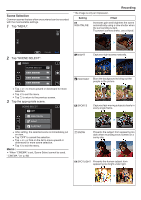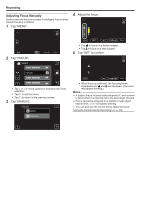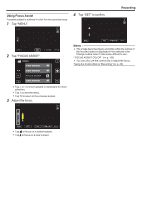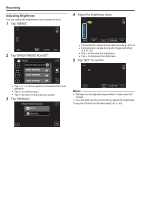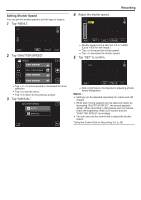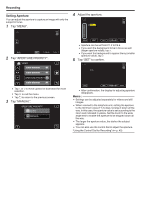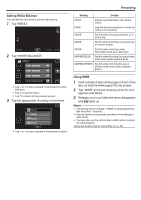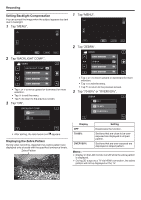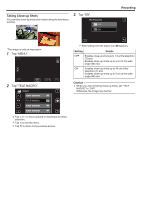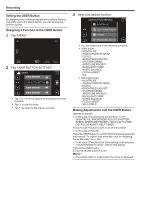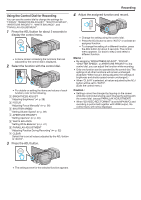JVC GY-HMZ1U GY-HMZ1U ProHD 3D Camcorder 138-page user guide - Page 40
Setting Aperture, Tap MENU., Tap APERTURE PRIORITY., Adjust the aperture., Tap SET to confirm.
 |
View all JVC GY-HMZ1U manuals
Add to My Manuals
Save this manual to your list of manuals |
Page 40 highlights
Recording Setting Aperture You can adjust the aperture to capture an image with only the subject in focus. 1 Tap "MENU". 4 Adjust the aperture. F1.8 .. ... 2 Tap "APERTURE PRIORITY". VIDEO APERTURE PRIORITY 0 Tap ∧ or ∨ to move upward or downward for more selection. 0 Tap L to exit the menu. 0 Tap J to return to the previous screen. 3 Tap "MANUAL". APERTURE PRIORITY AUTO MANUAL SET MENU 0 Aperture can be set from F1.2 to F5.6. 0 If you want the background to be in focus as well (larger aperture value), tap ∧. 0 If you want the background to appear blurry (smaller aperture value), tap ∨. 5 Tap "SET" to confirm. F1.8 MENU 0 After confirmation, the display for adjusting aperture disappears. Memo : 0 Settings can be adjusted separately for videos and still images. 0 When zoomed to the telephoto end, setting the aperture to the minimum value (F1.2) does not stop it down all the way. In this case, the aperture value is set according to the zoom and indicated in yellow. Set the zoom to the wide angle end to enable the aperture to be stopped down all the way. 0 The larger the aperture value, the darker the subject appears. 0 You can also use the control dial to adjust the aperture. "Using the Control Dial for Recording" (A p. 45) 40