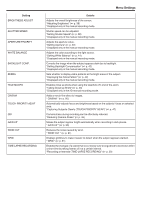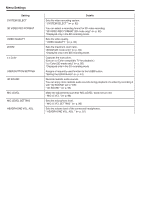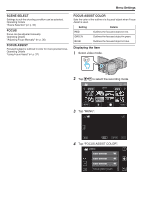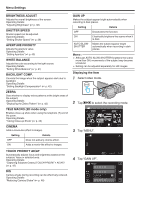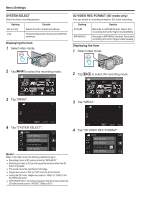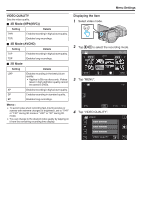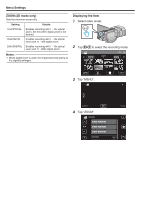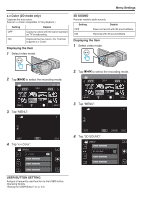JVC GY-HMZ1U GY-HMZ1U ProHD 3D Camcorder 138-page user guide - Page 92
SYSTEM SELECT, 3D VIDEO REC FORMAT (3D mode only), Select video mode., to select the recording mode.
 |
View all JVC GY-HMZ1U manuals
Add to My Manuals
Save this manual to your list of manuals |
Page 92 highlights
Menu Settings SYSTEM SELECT Sets the video recording system. Setting Details 60i (or 50i) Select this for normal recordings. 24p Records videos like movies shot with film cameras. Displaying the Item 1 Select video mode. 3D VIDEO REC FORMAT (3D mode only) You can select a recording format for 3D video recording. Setting Details AVCHD Records in AVCHD format. Set to this recording format for higher compatibility. MP4(MVC) Records in MP4(MVC) format. Set to this recording format for higher video quality. Displaying the Item 1 Select video mode. 2 Tap q to select the recording mode. 2011 2 Tap q to select the recording mode. 2011 3 Tap "MENU". 3 Tap "MENU". 4 Tap "SYSTEM SELECT". VIDEO 4 Tap "3D VIDEO REC FORMAT". VIDEO SYSTEM SELECT Memo : When in the "24p" mode, the following restrictions apply. 0 Recording format of 3D videos is fixed at "MP4(MVC)". 0 Switching of mode to 2D cannot be performed even when the 3D button is pressed. 0 The mode cannot be switched to still image. 0 Images are output in "60i" (or "50i") from the AV connector. 0 During the 2D mode, images are output in "480p" (or "576p") from the HDMI connector. 0 "SYSTEM SELECT" cannot be changed in the 2D mode or when the 3D video format is set to "AVCHD". (fixed at "60i") 3D VIDEO REC FORMAT 92