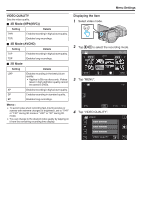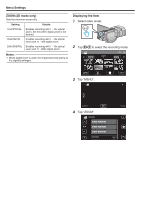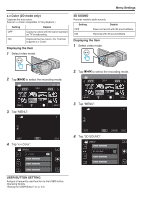JVC GY-HMZ1U GY-HMZ1U ProHD 3D Camcorder 138-page user guide - Page 98
Recording Menu (Still Image), Select still image mode., to select the recording mode., Tap MENU.
 |
View all JVC GY-HMZ1U manuals
Add to My Manuals
Save this manual to your list of manuals |
Page 98 highlights
Menu Settings Recording Menu (Still Image) You can adjust various settings, such as brightness and white balance, to suit the subject or purpose. You can also change settings such as picture quality and gain. 1 Select still image mode. 2 Tap q to select the recording mode. 2011 3 Tap "MENU". .. . Setting SCENE SELECT FOCUS FOCUS ASSIST FOCUS ASSIST COLOR BRIGHTNESS ADJUST Details Settings to suit the shooting condition can be selected. "Scene Selection" (A p. 35) *Displayed only in the manual recording mode. Focus can be adjusted manually. "Adjusting Focus Manually" (A p. 36) *Displayed only in the manual recording mode. Focused subject is outlined in color for more precise focus. "Using Focus Assist" (A p. 37) *Displayed only in the manual recording mode. Sets the color of the outline of a focused object when Focus Assist is used. " FOCUS ASSIST COLOR " (A p. 100) *Displayed only in the manual recording mode. Adjusts the overall brightness of the screen. "Adjusting Brightness" (A p. 38) *Displayed only in the manual recording mode. 98