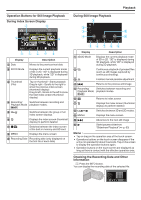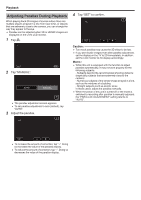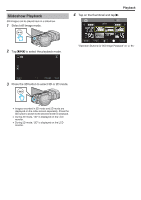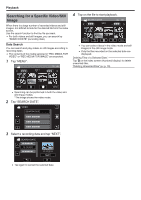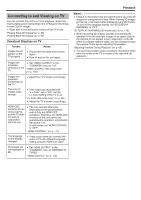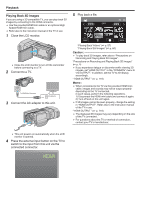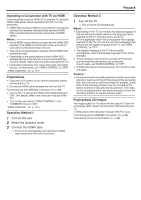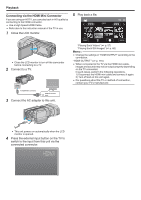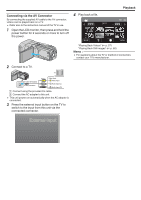JVC GY-HMZ1U GY-HMZ1U ProHD 3D Camcorder 138-page user guide - Page 64
Searching for a Specific Video/Still Image, Date Search, Playback
 |
View all JVC GY-HMZ1U manuals
Add to My Manuals
Save this manual to your list of manuals |
Page 64 highlights
Playback Searching for a Specific Video/Still Image When there is a large number of recorded videos and still images, it is difficult to look for the desired file from the index screen. Use the search function to find the file you want. 0 For both videos and still images, you can search by "SEARCH DATE" (recording date). Date Search You can search and play videos or still images according to recording dates. 0 The contents of the media selected in "REC MEDIA FOR VIDEO" or "REC MEDIA FOR IMAGE" are searched. 1 Tap "MENU". 2011 4 Tap on the file to start playback. SEARCH DATE 2011 MENU 0 You can select videos in the video mode and still images in the still image mode. 0 Only the files recorded on the selected date are displayed. Deleting Files of a Selected Date: Tap A on the index screen (thumbnail display) to delete unwanted files. "Deleting Unwanted Files" (A p. 70) . ... 0 Searching can be performed in both the video and still image modes. *The image shows the video mode. 2 Tap "SEARCH DATE". VIDEO SEARCH DATE 3 Select a recording date and tap "NEXT". SEARCH DATE 10.10.2011 10.10.2011 NEXT 0 Tap again to cancel the selected date. 64