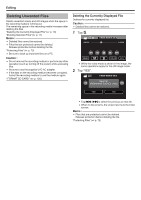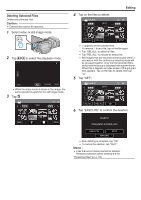JVC GY-HMZ1U GY-HMZ1U ProHD 3D Camcorder 138-page user guide - Page 75
Copying, Creating a Disc Using a Connected Blu-ray Recorder
 |
View all JVC GY-HMZ1U manuals
Add to My Manuals
Save this manual to your list of manuals |
Page 75 highlights
. .. Copying Creating a Disc Using a Connected Blu-ray Recorder You can create discs using a Blu-ray recorder by connecting it to this unit using a USB cable. 1 Connect the USB cable and the AC adapter. 0 Turn off the camcorder by pressing the M button for about 2 seconds. To DC Connector AC Adapter To AC Outlet (110 V to 240 V) Blu-ray recorder USB Cable To USB Connector A Connect using the provided USB cable. B Connect the AC adapter to this unit. 0 This unit powers on automatically when the AC adapter is connected. 0 Be sure to use the supplied JVC AC adapter. 0 The "SELECT DEVICE" screen appears. 2 Tap "CONNECT TO OTHER". SELECT DEVICE SELECT DEVICE TYPE TO CONNECT 3 Tap the desired media. CONNECT TO OTHER SELECT MEDIA TO OPEN BUILT-IN MEMORY SD CARD 4 Perform dubbing on the Blu-ray recorder. 0 Refer also to the instruction manual of the Blu-ray recorder. Caution : 0 MP4(MVC) videos cannot be copied. Memo : 0 The created discs are playable only on AVCHD compatible devices (such as Blu-ray recorders). 0 Refer also to the following website. http://www.jvc-victor.co.jp/dvmain/ CONNECT TO OTHER 75