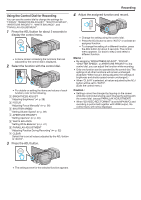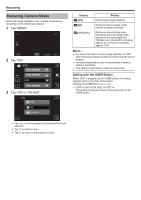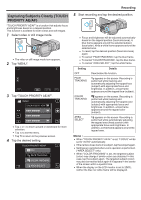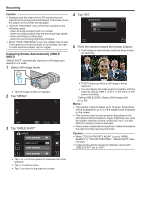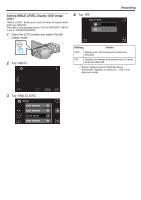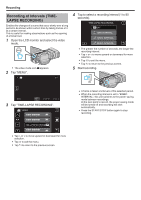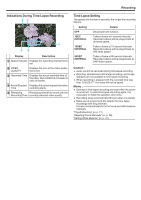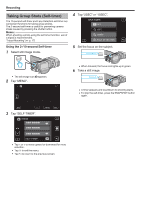JVC GY-HMZ1U GY-HMZ1U ProHD 3D Camcorder 138-page user guide - Page 50
Recording at Intervals (TIME-LAPSE RECORDING
 |
View all JVC GY-HMZ1U manuals
Add to My Manuals
Save this manual to your list of manuals |
Page 50 highlights
Recording Recording at Intervals (TIMELAPSE RECORDING) Enables the changes of a scene that occur slowly over a long period to be shown within a short time by taking frames of it at a certain interval. This is useful for making observations such as the opening of a flower bud. 1 Open the LCD monitor and select the video mode. 0 The video mode icon A appears. 2 Tap "MENU". 4 Tap to select a recording interval (1 to 80 seconds). TIME-LAPSE RECORDING OFF 1SEC INTERVAL 10SEC INTERVAL 80SEC INTERVAL 0 The greater the number of seconds, the longer the recording interval. 0 Tap ∧ or ∨ to move upward or downward for more selection. 0 Tap L to exit the menu. 0 Tap J to return to the previous screen. 5 Start recording. .. .. . 3 Tap "TIME-LAPSE RECORDING". VIDEO TIME-LAPSE RECORDING 0 Tap ∧ or ∨ to move upward or downward for more selection. 0 Tap L to exit the menu. 0 Tap J to return to the previous screen. 0 A frame is taken at intervals of the selected period. 0 When the recording interval is set to "80SEC INTERVAL", this unit switches to the power-saving mode between recordings. At the next point to record, the power-saving mode will be turned off and recording will start automatically. 0 Press the START/STOP button again to stop recording. 50