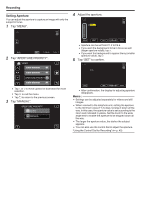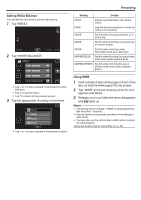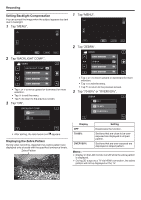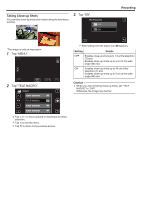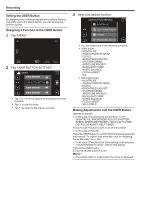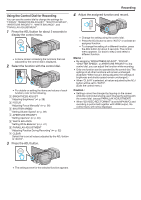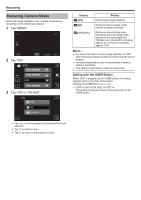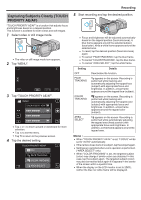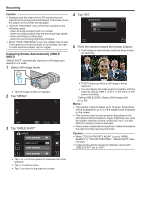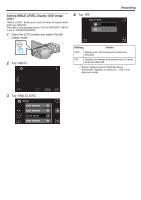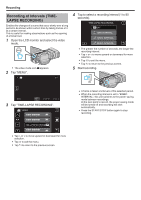JVC GY-HMZ1U GY-HMZ1U ProHD 3D Camcorder 138-page user guide - Page 45
Using the Control Dial for Recording, Press the ADJ button.
 |
View all JVC GY-HMZ1U manuals
Add to My Manuals
Save this manual to your list of manuals |
Page 45 highlights
. .. . Using the Control Dial for Recording You can use the control dial to change the settings for "FOCUS", "BRIGHTNESS ADJUST", "SHUTTER SPEED", "APERTURE PRIORITY", "WHITE BALANCE", and "PARALLAX ADJUSTMENT". 1 Press the ADJ button for about 3 seconds to display the control menu. ADJ 0 A menu screen containing the functions that can adjusted by the control dial is displayed. 2 Select the function with the control dial. + - 0 For details on setting the items and values of each function, refer to the following. A BRIGHTNESS ADJUST "Adjusting Brightness" (A p. 38) B FOCUS "Adjusting Focus Manually" (A p. 36) C SHUTTER SPEED "Setting Shutter Speed" (A p. 39) D APERTURE PRIORITY "Setting Aperture" (A p. 40) E WHITE BALANCE "Setting White Balance" (A p. 41) F PARALLAX ADJUSTMENT "Adjusting Parallax During Recording" (A p. 32) G CLEAR Select this to set all values adjusted by the ADJ button to "AUTO". 3 Press the ADJ button. Recording 4 Adjust the assigned function and record. 0 Change the setting using the control dial. 0 Press the ADJ button to set to "AUTO" or activate an assigned function. 0 To change the setting of a different function, press the ADJ button for about 3 seconds. The control menu appears. Go back to step 2 and select a different function. Memo : 0 By assigning "BRIGHTNESS ADJUST", "FOCUS", "SHUTTER SPEED", or APERTURE PRIORITY to the control dial, you can adjust the function while recording. 0 Only one function can be operated by the control dial. The settings of all other functions will remain unchanged. (Example: When focus is being adjusted, the settings of brightness and shutter speed remain unchanged.) 0 When "CLEAR" is selected, all values adjusted by the ADJ button will be set to "AUTO". (Exits the control menu.) Caution : 0 Settings cannot be changed by tapping on the screen while the control dial is being used. Change the setting with the control dial. (except PARALLAX ADJUSTMENT) 0 When "3D VIDEO REC FORMAT" is set to MP4(MVC) and recording is performed together with HDMI output, the control menu will not be displayed. ADJ 0 The setting screen for the selected function appears. 45