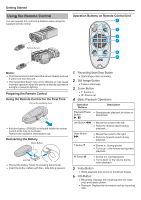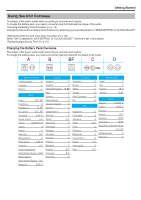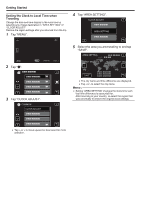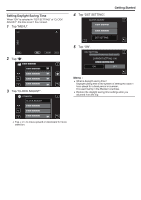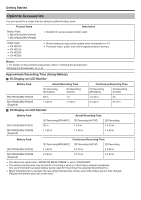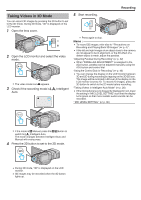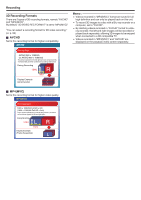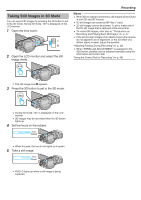JVC GY-HMZ1U GY-HMZ1U ProHD 3D Camcorder 138-page user guide - Page 20
Setting the Clock to Local Time when Traveling, Tap MENU., Tap CLOCK ADJUST., Tap AREA SETTING.
 |
View all JVC GY-HMZ1U manuals
Add to My Manuals
Save this manual to your list of manuals |
Page 20 highlights
.. ... Getting Started Setting the Clock to Local Time when Traveling Change the date and time display to the local time by selecting your travel destination in "AREA SETTING" of "CLOCK ADJUST". Restore the region settings after you returned from the trip. 1 Tap "MENU". 4 Tap "AREA SETTING". CLOCK ADJUST AREA SETTING 2 Tap "Q". 3 Tap "CLOCK ADJUST". COMMON CLOCK ADJUST 5 Select the area you are traveling to and tap "SAVE". AREA SETTING GMT SAVE 0 The city name and time difference are displayed. 0 Tap to select the city name. Memo : 0 Setting "AREA SETTING" changes the clock time such that time difference is accounted for. After returning to your country, re-select the region that was set initially to restore the original clock settings. 0 Tap ∧ or ∨ to move upward or downward for more selection. 20