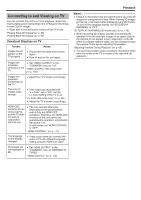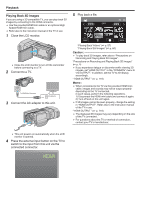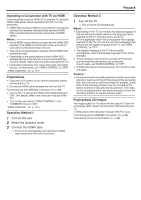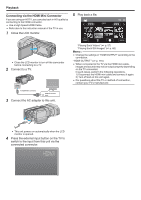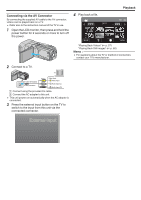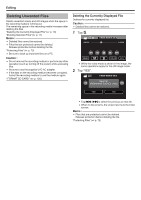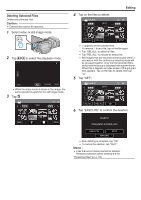JVC GY-HMZ1U GY-HMZ1U ProHD 3D Camcorder 138-page user guide - Page 70
Editing, Deleting Unwanted Files, Deleting the Currently Displayed File
 |
View all JVC GY-HMZ1U manuals
Add to My Manuals
Save this manual to your list of manuals |
Page 70 highlights
Editing Deleting Unwanted Files Delete unwanted videos and still images when the space in the recording media is running out. The remaining space in the recording media increases after deleting the files. "Deleting the Currently Displayed File" (A p. 70) "Deleting Selected Files" (A p. 71) Memo : 0 Deleted files cannot be restored. 0 Files that are protected cannot be deleted. Release protection before deleting the file. "Protecting Files" (A p. 72) 0 Be sure to back up important files on a PC. Caution : 0 Do not remove the recording medium or perform any other operation (such as turning off the power) while accessing files. 0 Be sure to use the supplied JVC AC adapter. 0 If the data on the recording medium becomes corrupted, format the recording medium to use the medium again. " FORMAT SD CARD " (A p. 120) Deleting the Currently Displayed File Deletes the currently displayed file. Caution : 0 Deleted files cannot be restored. 1 Tap A. 0:01:23 0:12:34 MENU 0 While the video mode is shown in the image, the same operations apply for the still image mode. 2 Tap "YES". DELETE? (REMAINING SCENES: 0030) YES NO .. 0 Tap h / g to select the previous or next file. 0 When no file remains, the screen returns to the index screen. Memo : 0 Files that are protected cannot be deleted. Release protection before deleting the file. "Protecting Files" (A p. 72) 70