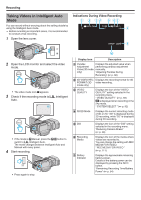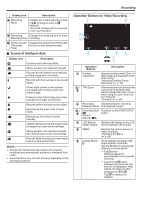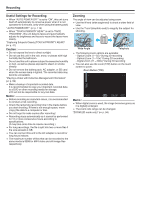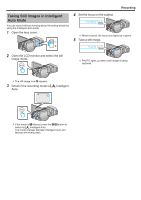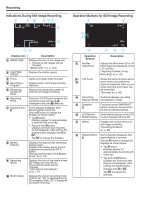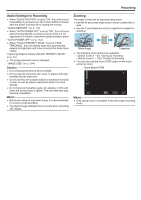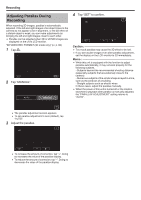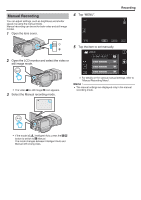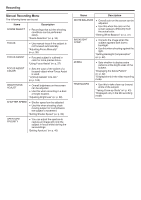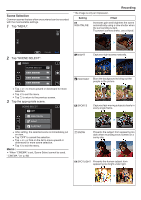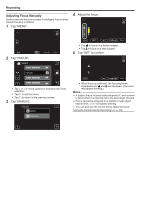JVC GY-HMZ1U GY-HMZ1U ProHD 3D Camcorder 138-page user guide - Page 31
Caution, Telephoto, Wide Angle
 |
View all JVC GY-HMZ1U manuals
Add to My Manuals
Save this manual to your list of manuals |
Page 31 highlights
Recording Useful Settings for Recording 0 When "QUICK RESTART" is set to "ON", this unit turns on immediately if you open the LCD monitor within 5 minutes after the power is turned off by closing the monitor. " QUICK RESTART " (A p. 113) 0 When "AUTO POWER OFF" is set to "ON", this unit turns itself off automatically to conserve power when it is not operated for 5 minutes. (only when using the battery pack) " AUTO POWER OFF " (A p. 112) 0 When "TOUCH PRIORITY AE/AF" is set to "FACE TRACKING", this unit detects faces and automatically adjusts its brightness and focus to record the faces more clearly. "Capturing Subjects Clearly (TOUCH PRIORITY AE/AF)" (A p. 47) 0 The image resolution can be changed. " IMAGE SIZE " (A p. 104) Caution : 0 Do not expose the lens to direct sunlight. 0 Do not use this unit in the rain, snow, or places with high humidity like the bathroom. 0 Do not use this unit in places subject to excessive humidity or dust, as well as places exposed to steam or smoke directly. 0 Do not remove the battery pack, AC adapter, or SD card when the access lamp is lighted. The recorded data may become unreadable. Memo : 0 Before recording an important scene, it is recommended to conduct a trial recording. 0 The digital image stabilizer does not work when recording still images. Zooming The angle of view can be adjusted using zoom. 0 Use the W end (wide angle end) to shoot a wider field of view. 0 Use the T end (telephoto end) to magnify the subject for shooting. Wide Angle Telephoto 0 The following zoom options are available: - Optical Zoom (1 - 5x) *During 3D recording - Optical Zoom (1 - 10x) *During 2D recording 0 You can also use the zoom (T/W) button on the touch screen to zoom. Zoom Button (T/W) .. Memo : 0 Only optical zoom is available in the still image recording mode. 31