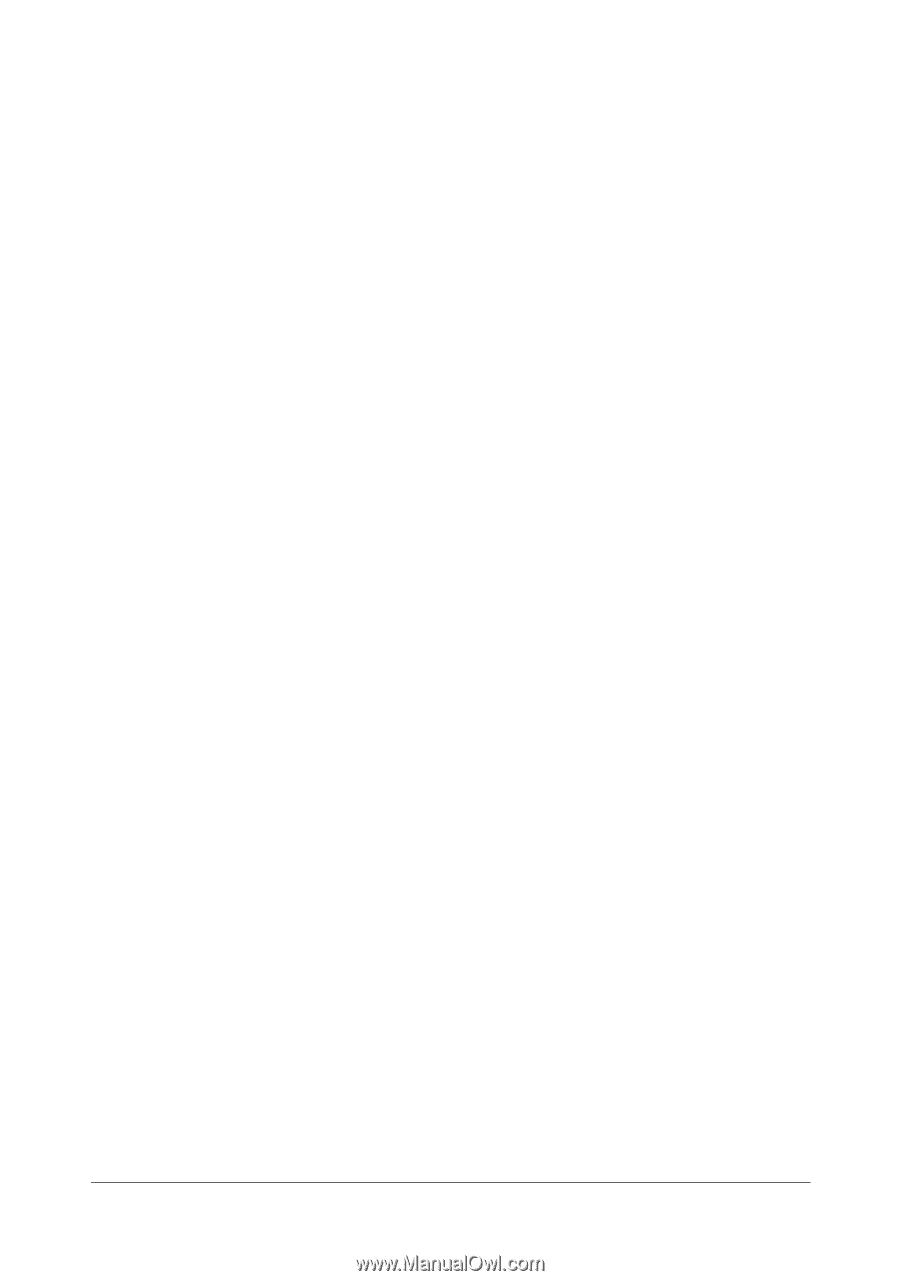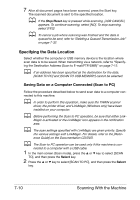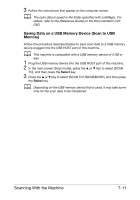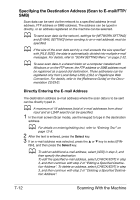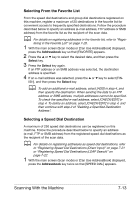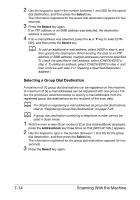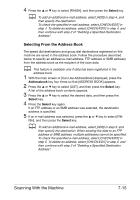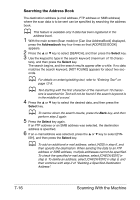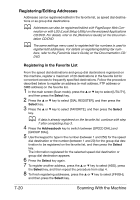Konica Minolta bizhub C25 bizhub C25 Printer / Copier / Scanner User Guide - Page 192
Selecting From the Address Book
 |
View all Konica Minolta bizhub C25 manuals
Add to My Manuals
Save this manual to your list of manuals |
Page 192 highlights
4 Press the + or , key to select [FINISH], and then press the Select key. d To add an additional e-mail address, select [ADD] in step 4, and then specify the destination. To check the specified e-mail address, select [CHECK/EDIT] in step 4. To delete an address, select [CHECK/EDIT] in step 4, and then continue with step 2 of "Deleting a Specified Destination Address". Selecting From the Address Book The speed dial destinations and group dial destinations registered on this machine are saved in the address book. Follow the procedure described below to specify an address (e-mail address, FTP address or SMB address) from the address book as the recipient of the scan data. d This feature is available only if data has been registered in the address book. 1 With the main screen or [Can Use AddressBook] displayed, press the Addressbook key four times so that [ADDRESS BOOK] appears. 2 Press the + or , key to select [LIST], and then press the Select key. A list of the address book contents appears. 3 Press the + or , key to select the desired data, and then press the Select key. 4 Press the Select key again. If an FTP address or an SMB address was selected, the destination address is specified. 5 If an e-mail address was selected, press the + or , key to select [FIN- ISH], and then press the Select key. d To add an additional e-mail address, select [ADD] in step 5, and then specify the destination. When sending the data to an FTP address or SMB address, multiple addresses cannot be specified. To check the specified e-mail address, select [CHECK/EDIT] in step 5. To delete an address, select [CHECK/EDIT] in step 5, and then continue with step 2 of "Deleting a Specified Destination Address". Scanning With the Machine 7-15