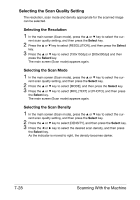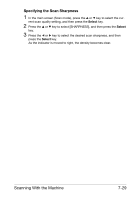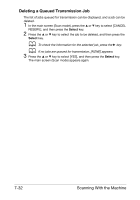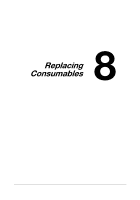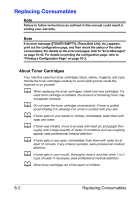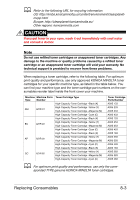Konica Minolta bizhub C25 bizhub C25 Printer / Copier / Scanner User Guide - Page 208
Setting the Scan Size, Specifying the Subject, LETTER]
 |
View all Konica Minolta bizhub C25 manuals
Add to My Manuals
Save this manual to your list of manuals |
Page 208 highlights
Setting the Scan Size The size of the scan data can be specified. d The default setting is [A4] for 220V models, and [LETTER] for other models. 1 In the main screen (Scan mode), press the + or , key to select the cur- rent scan size setting, and then press the Select key. 2 Press the + or , key to select the desired size, and then press the Select key. The main screen (Scan mode) appears again. Setting the Scan Color The color of the scan data can be specified. 1 In the main screen (Scan mode), press the + or , key to select the cur- rent scan color setting, and then press the Select key. 2 Press the + or , key to select [BW Only] or [COLOR or GRAY], and then press the Select key. The main screen (Scan mode) appears again. d If [JPEG] is selected as the data format, the scan color is set to [BW Only], and the data format is automatically set to [PDF]. d Settings for [SCAN SETTING]/[CODING METHOD] in the [UTIL- ITY] menu are available only if [BW Only] is selected. Specifying the Subject Specify the subject used when sending scan data as e-mail. 1 In the main screen (Scan mode), press the + or , key to select [SUB- JECT], and then press the Select key. 2 Use the keypad to type in the subject name, and then press the Select key. The main screen (Scan mode) appears again. d For details on entering/editing text, refer to "Entering Text" on page 12-8. d To erase the specified subject name, press the Back key. Scanning With the Machine 7-31