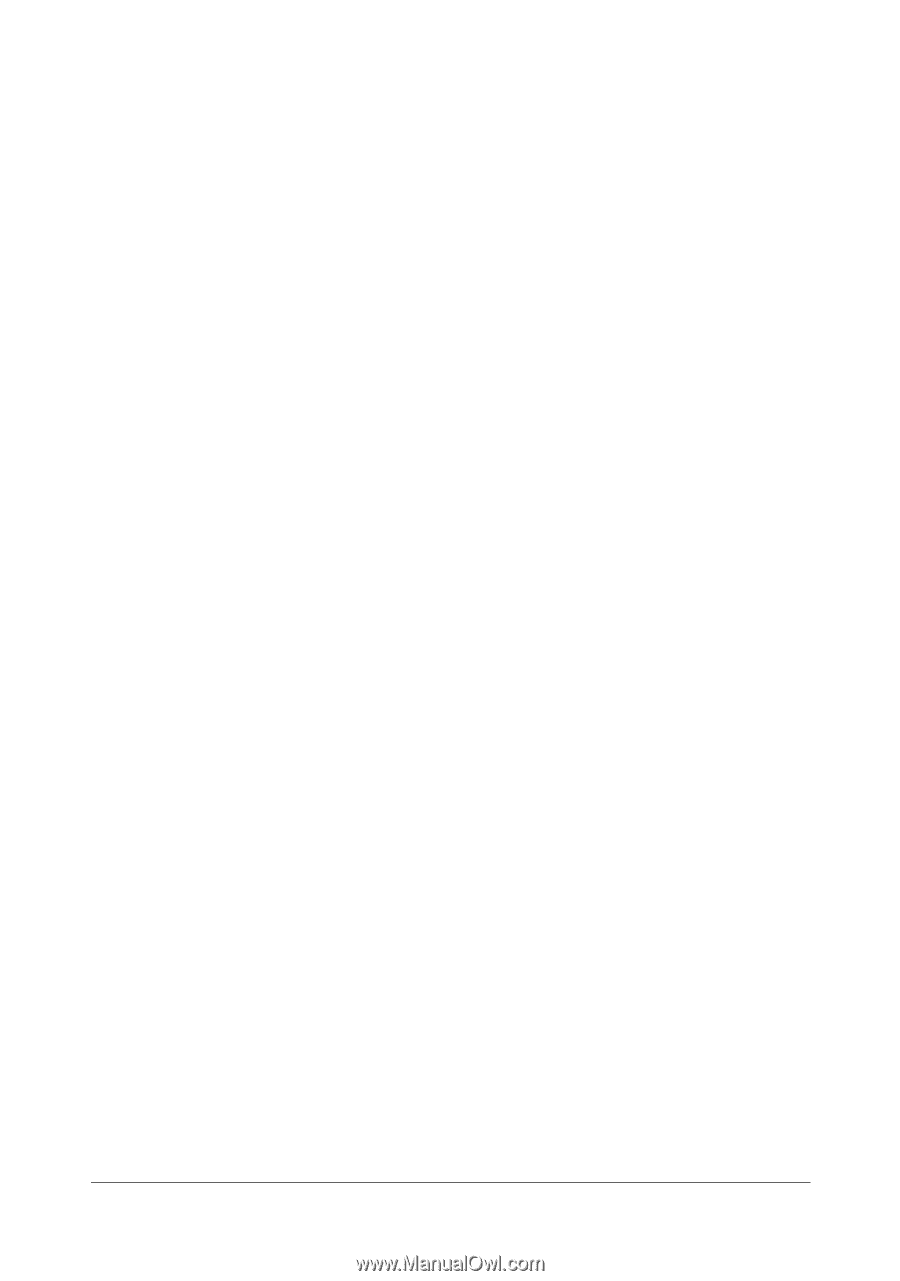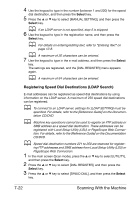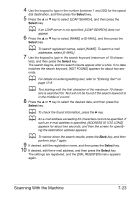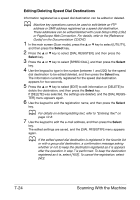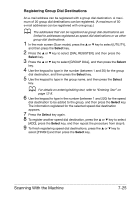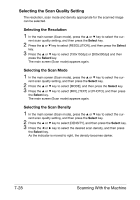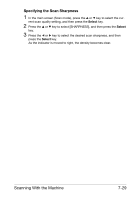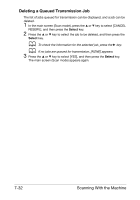Konica Minolta bizhub C25 bizhub C25 Printer / Copier / Scanner User Guide - Page 204
Selecting the Data Format, Microsoft Office Document Imaging or ACDsee.
 |
View all Konica Minolta bizhub C25 manuals
Add to My Manuals
Save this manual to your list of manuals |
Page 204 highlights
12 To finish deleting speed dial destinations, press the + or , key to select [FINISH], and then press the Select key. d If the edited group dial destination is registered in the favorite list, a confirmation message asking whether or not to keep the destination registered as it is appears after the operation in step 12 is performed. To keep the destination registered as it is, select [YES]. To cancel the registration, select [NO]. Selecting the Data Format The data format for the scanned image can be selected. 1 In the main screen (Scan mode), press the + or , key to select the cur- rent data format setting, and then press the Select key. 2 Press the + or , key to select [TIFF], [PDF] or [JPEG], and then press the Select key. The main screen (Scan mode) appears again. d If [SIMPLEX/DUPLEX] is set to [2-SIDE], only [PDF] appears. In addition, if [BW Only] was selected for the color setting, [JPEG] does not appear. d PDF data can be opened in Adobe Acrobat Reader. d TIFF files of images that have been scanned with the [COLOR or GRAY] setting cannot be opened with the Windows Picture and FAX Viewer, which is included with Windows XP as a standard component. TIFF files of images that have been scanned with the Color or Gray setting cannot be opened with the Windows Picture and FAX Viewer, which is included with Windows XP as a standard component, nor with Windows Photo Gallery, which is included with Windows Vista as a standard component. These files can be opened with image-processing applications such as PhotoShop, Microsoft Office Document Imaging or ACDsee. Scanning With the Machine 7-27