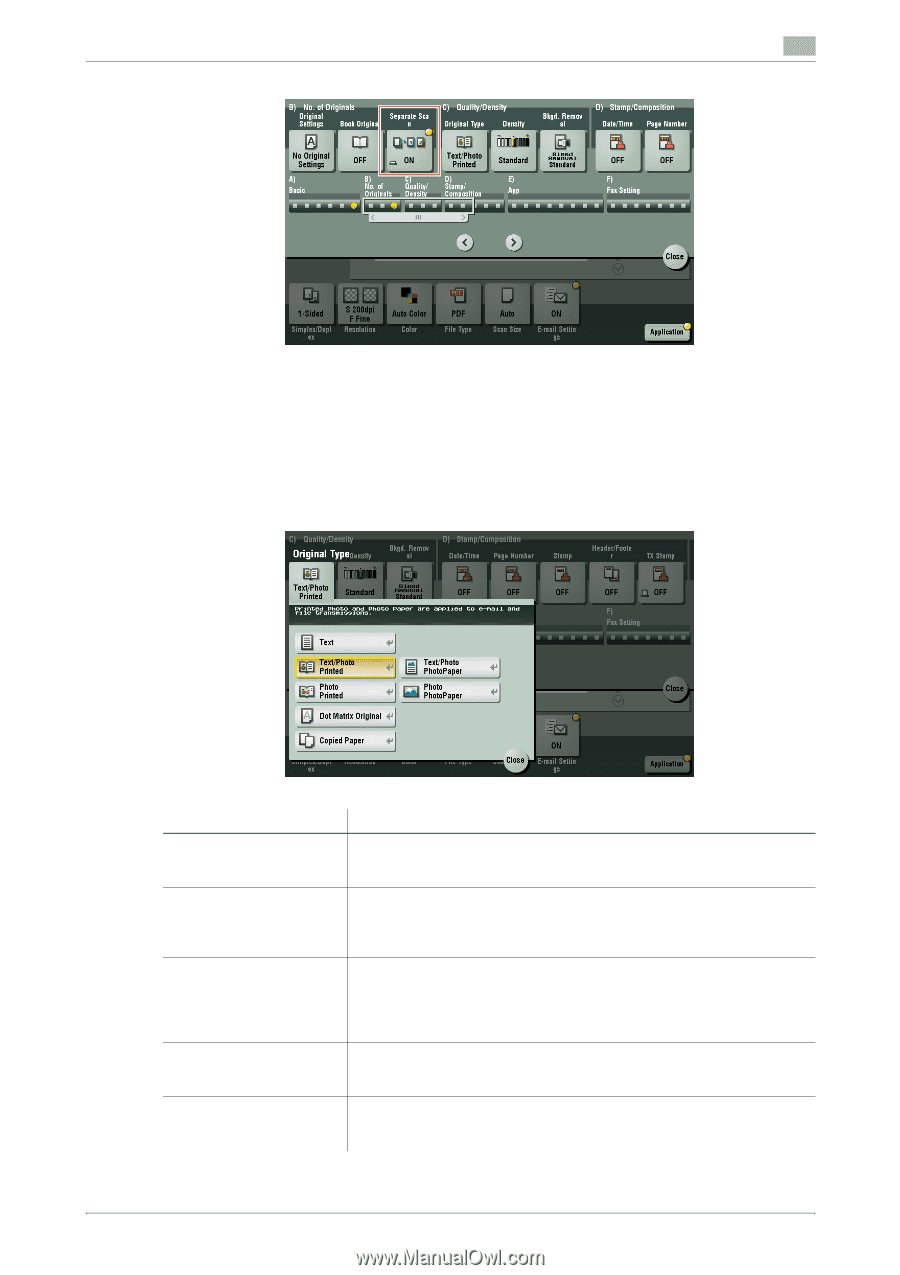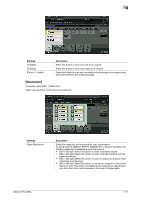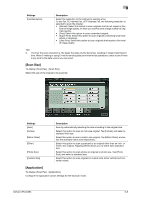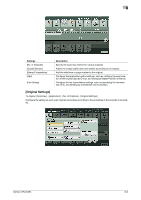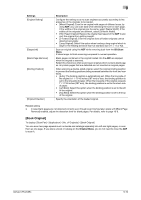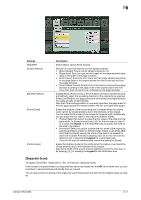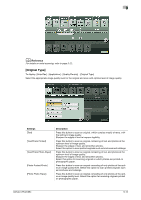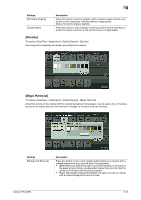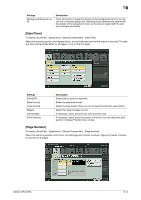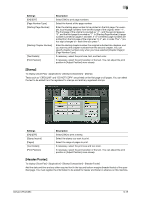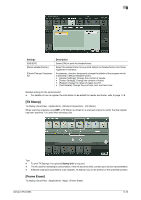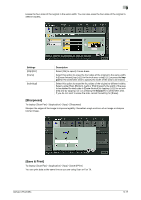Konica Minolta bizhub C654 bizhub C654/C754 Fax Operations User Guide - Page 111
[Original Type - brochure
 |
View all Konica Minolta bizhub C654 manuals
Add to My Manuals
Save this manual to your list of manuals |
Page 111 highlights
9 d Reference For details on serial scanning, refer to page 3-22. [Original Type] To display: [Scan/Fax] - [Application] - [Quality/Density] - [Original Type] Select the appropriate image quality level for the original and scan with optimal level of image quality. Settings [Text] [Text/Photo Printed] [Text/Photo Photo Paper] [Photo Printed Photo] [Photo Photo Paper] Description Press this button to scan an original, which consists mostly of texts, with the optimum image quality. Sharpen the edges of text to improve legibility. Press this button to scan an original containing of text and photos at the optimum level of image quality. Sharpen the edges of text, and smoothen photos. Select this option to scan printed originals such as brochures and catalogs. Press this button to scan an original containing of text and photos at the optimum level of image quality. Sharpen the edges of text, and smoothen photos. Select this option for scanning originals in which photos are printed on photographic paper. Press this button to scan an original consisting of only photos at the optimum image quality level. Select this option to scan printed originals such as brochures and catalogs. Press this button to scan an original consisting of only photos at the optimum image quality level. Select this option for scanning originals printed on photographic paper. bizhub C754/C654 9-12