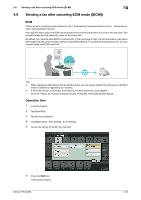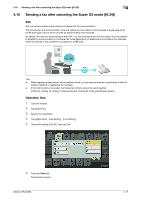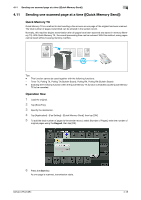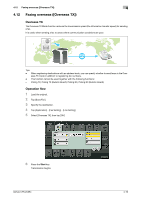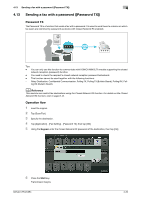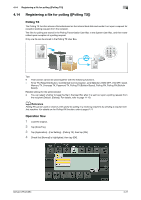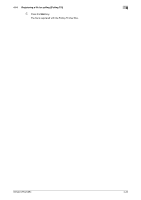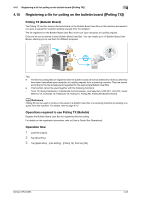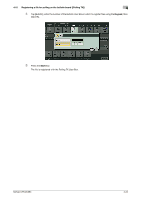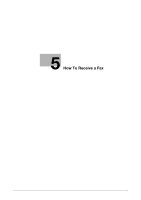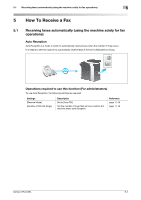Konica Minolta bizhub C654 bizhub C654/C754 Fax Operations User Guide - Page 61
Registering a file for polling ([Polling TX]), Polling TX, Operation flow
 |
View all Konica Minolta bizhub C654 manuals
Add to My Manuals
Save this manual to your list of manuals |
Page 61 highlights
4.14 Registering a file for polling ([Polling TX]) 4 4.14 Registering a file for polling ([Polling TX]) Polling TX The Polling TX function stores a file beforehand on the internal hard disk and sends it out upon a request for reception (polling request) from the recipient. The files for polling are stored in the Polling Transmission User Box in the System User Box, and then transmitted upon reception of a polling request. Only one file can be stored in the Polling TX User Box. Tips - This function cannot be used together with the following functions. - Timer TX, Relay Distribution, Confidential Communication, Line Selection, ECM OFF, V34 OFF, Quick Memory TX, Overseas TX, Password TX, Polling TX (Bulletin Board), Polling RX, Polling RX (Bulletin Board). Related setting (for the administrator) - You can select whether to keep the file in the User Box after it is sent out upon a polling request from the recipient (Default: [Delete]). For details, refer to page 11-19. d Reference Polling RX can be used to receive a file saved for polling in a receiving machine by sending a request from this machine. For details on the Polling RX function, refer to page 6-11. Operation flow 1 Load the original. 2 Tap [Scan/Fax]. 3 Tap [Application] - [Fax Setting] - [Polling TX], then tap [ON]. 4 Check that [Normal] is highlighted, then tap [OK] . bizhub C754/C654 4-21