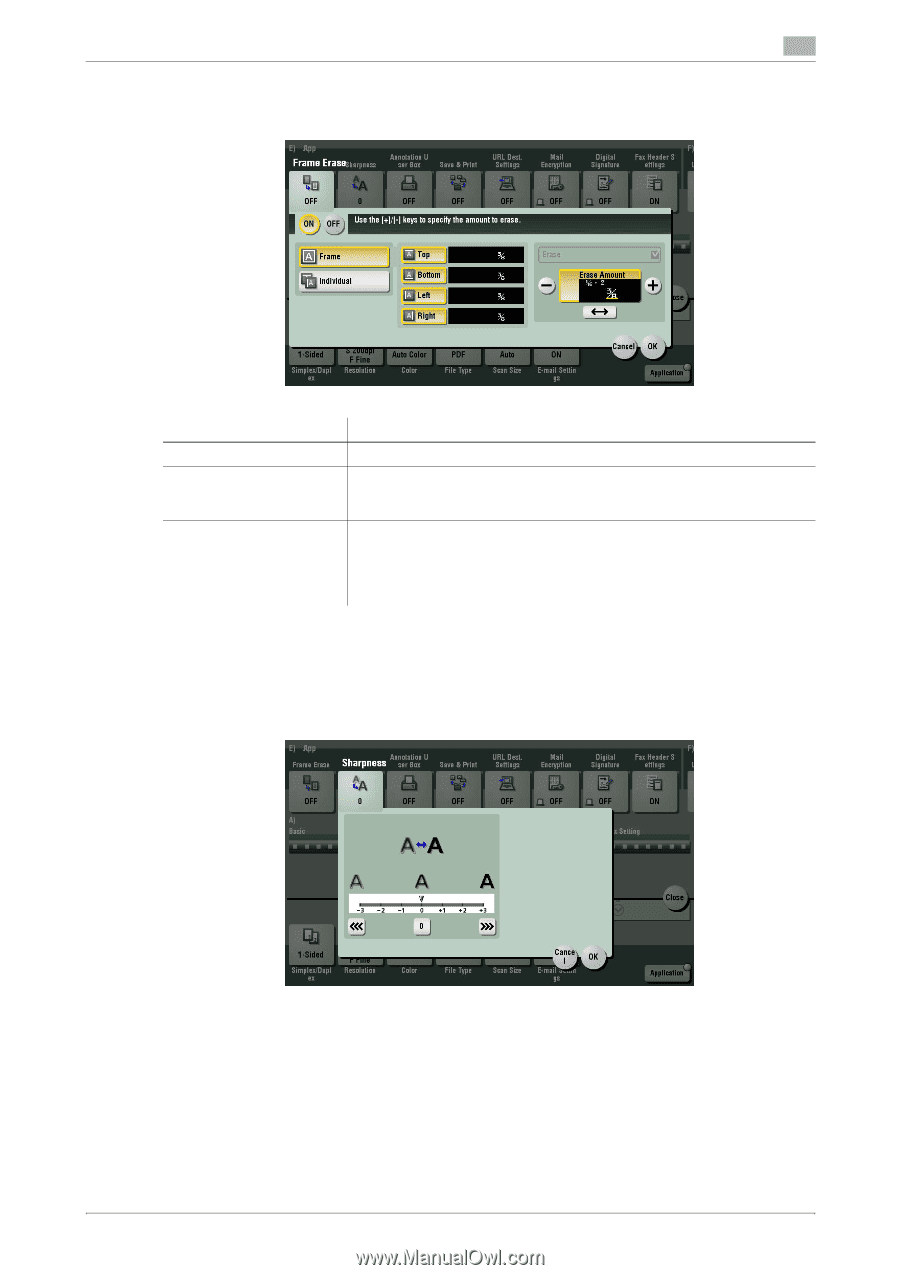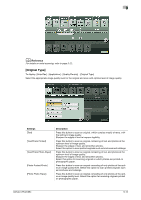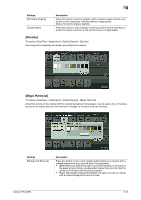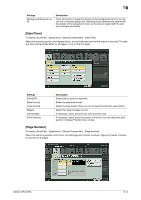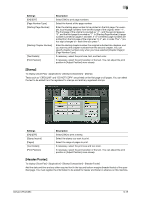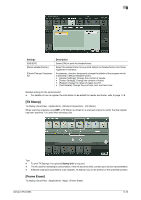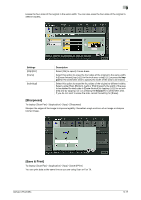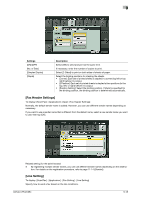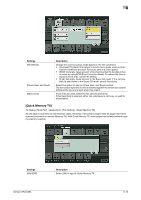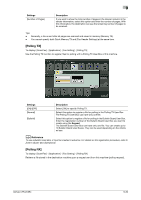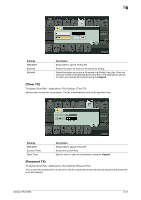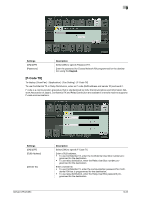Konica Minolta bizhub C654 bizhub C654/C754 Fax Operations User Guide - Page 116
[Sharpness], [Save & Print], To display: [Scan/Fax] - [Application] - [App] - [Save & Print]
 |
View all Konica Minolta bizhub C654 manuals
Add to My Manuals
Save this manual to your list of manuals |
Page 116 highlights
9 Erases the four sides of the original in the same width. You can also erase the four sides of the original to different widths. Settings [ON]/[OFF] [Frame] [Individual] Description Select [ON] to specify Frame Erase. Select this option to erase the four sides of the original to the same width. In [Erase Amount], tap [+]/[-] for the inch area, or tap [+]/[-] or press the keypad for the centimeter area to specify the width of the area to be erased. Select this option to erase the four sides of the original to different widths. Select a side ([Top], [Bottom], [Left] or [Right]) specify the width of the area to be deleted for each side in [Erase Amount] by tapping [+]/[-] for an inch area and by tapping [+]/[-] or pressing the keypad for a centimeter area. If you do not want to erase the side, cancel the setting for [Erase]. [Sharpness] To display: [Scan/Fax] - [Application] - [App] - [Sharpness] Sharpen the edges of the image to improve legibility. Smoothen rough contours of an image or sharpen blurred image. [Save & Print] To display: [Scan/Fax] - [Application] - [App] - [Save & Print] You can print data at the same time as you are using Scan or Fax TX. bizhub C754/C654 9-17