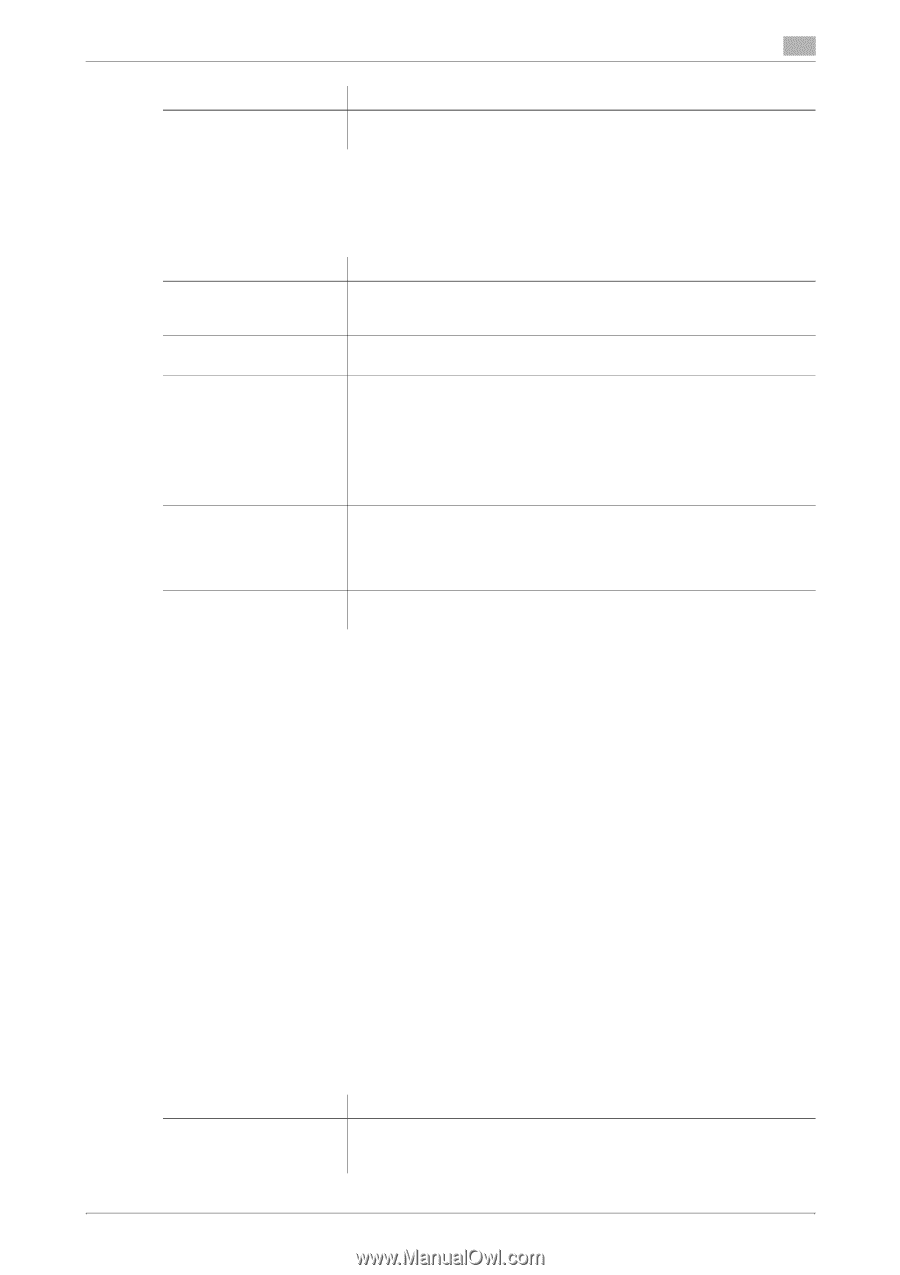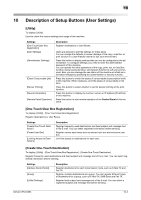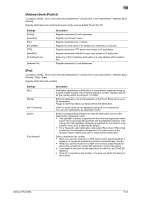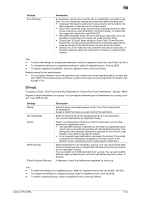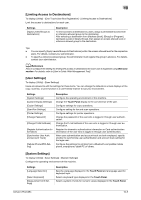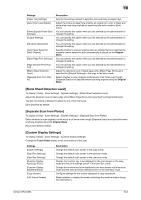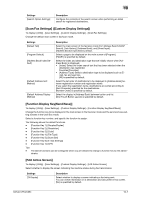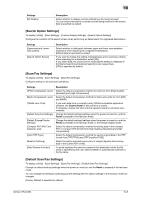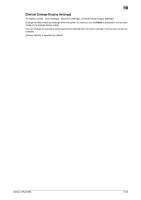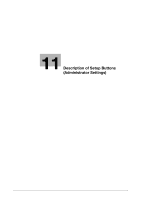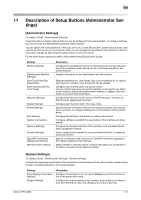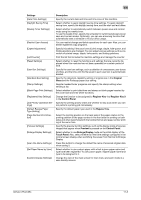Konica Minolta bizhub C654 bizhub C654/C754 Fax Operations User Guide - Page 128
[Scan/Fax Settings] ([Custom Display Settings]), [Function Display Key(Send/Save)] - scan to email
 |
View all Konica Minolta bizhub C654 manuals
Add to My Manuals
Save this manual to your list of manuals |
Page 128 highlights
10 Settings [Search Option Settings] Description Configure the contents of the search screen when performing an detail search for registered destinations. [Scan/Fax Settings] ([Custom Display Settings]) To display: [Utility] - [User Settings] - [Custom Display Settings] - [Scan/Fax Settings] Change the default main screen in fax/scan mode. Settings [Default Tab] [Program Default] [Address Book Index Default] [Default Address Sort Method] [Default Address Display Method] Description Select the main screen of the fax/scan mode from [Adress Search/LDAP Search], [Job History], [Address Book], and [Direct Input]. [Address Book] is specified by default. Select a page to be displayed on the main screen of [Program]. [PAGE1] is specified by default. Select the index and destination type that are initially shown when [Address Book] is displayed. • [Index]: Select the index search text that has been selected when the destination was registered. Favorites [Favorites] • [Address Type]: Select a destination type to be displayed such as Email, fax and user box. [All] is specified by default.. Select the list order of destinations to be displayed in [Address Book] between registration number and registration name. If you select the registration name, destinations are sorted according to [Sort Character] specified for the destinations. [Number Order] is specified by default. Select the display in [Address Book] between button and list. [One-Touch Button Layout] is specified by default. [Function Display Key(Send/Save)] To display: [Utility] - [User Settings] - [Custom Display Settings] - [Function Display Key(Send/Save)] Change the function key to be displayed in the main screen in the fax/scan mode and the send and save setting screens in the User Box mode. Select a function key number, and specify the function to assign. The following shows the default functions. - [Function Key 1]: [Simplex/Duplex] - [Function Key 2]: [Resolution] - [Function Key 3]: [Color] - [Function Key 4]: [File Type] - [Function Key 5]: [Scan Size] - [Function Key 6]: [E-mail Settings] - [Function Key 7]: [OFF] Tips - The above functions can be configured when you are allowed to change a function key by the admin- istrator. [FAX Active Screen] To display: [Utility] - [User Settings] - [Custom Display Settings] - [FAX Active Screen] Select whether to display the screen indicating the machine status during fax transmission. Settings [TX Display] Description Select whether to display a screen indicating a fax being sent. You can check information on a destination and document in this screen. [No] is specified by default. bizhub C754/C654 10-7