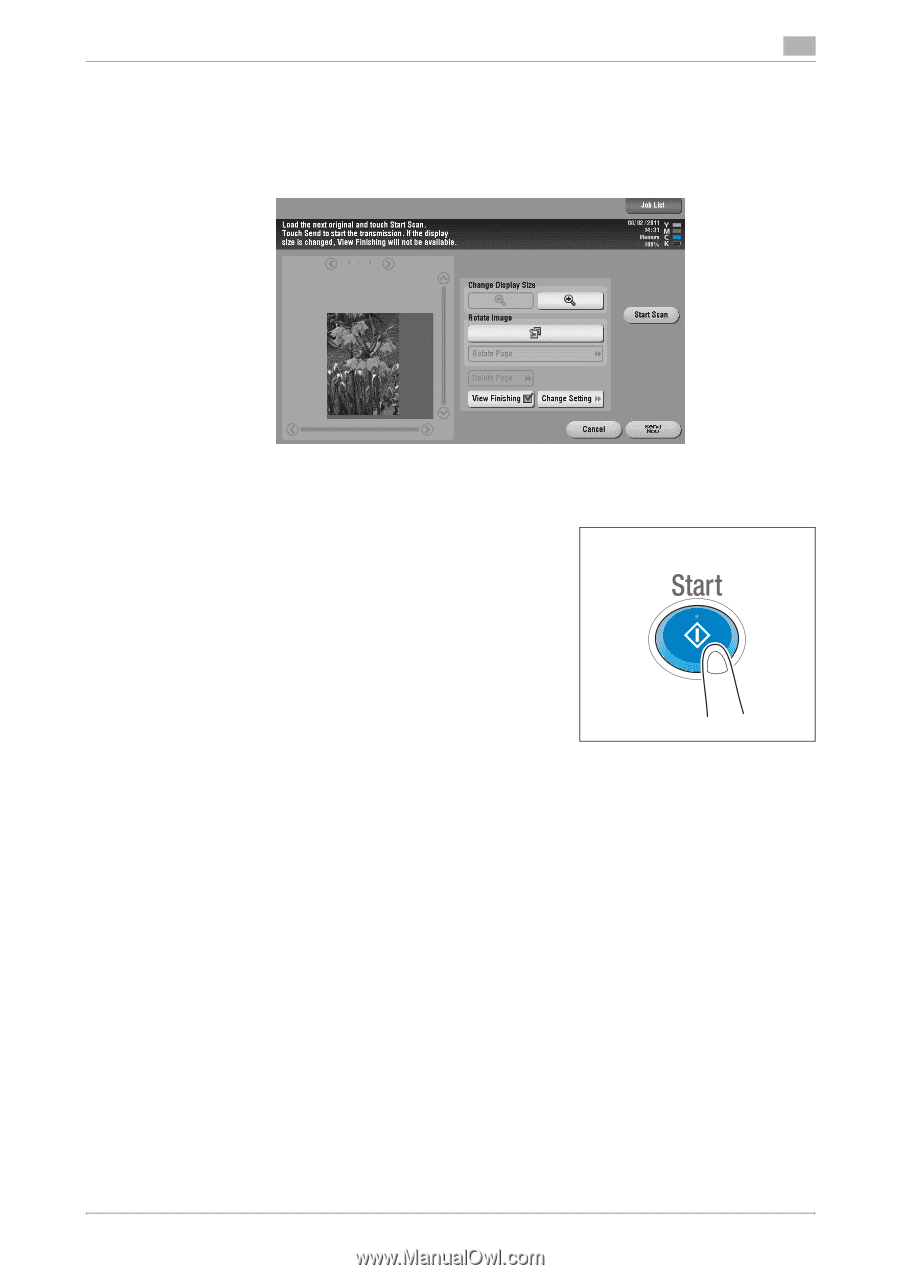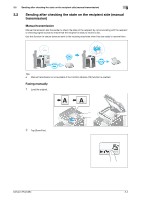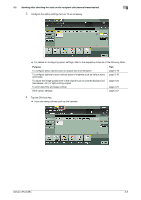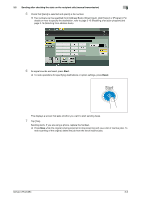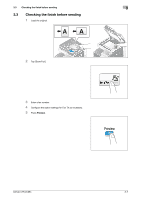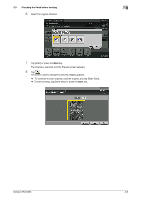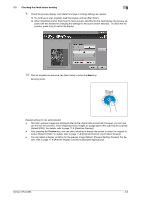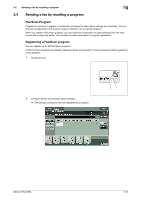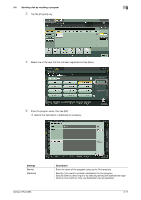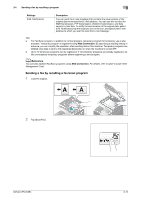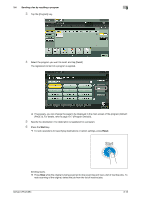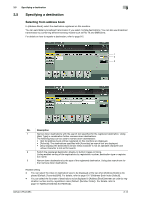Konica Minolta bizhub C654 bizhub C654/C754 Fax Operations User Guide - Page 22
rection Default: [ON]. For details, refer to Original Direction Confirmation Screen].
 |
View all Konica Minolta bizhub C654 manuals
Add to My Manuals
Save this manual to your list of manuals |
Page 22 highlights
3.3 Checking the finish before sending 3 9 Check the preview display, and rotate the image or change settings as needed. % To continue to scan originals, load the original, and tap [Start Scan]. % When destinations other than those for faxes are also specified for the destinations, the preview ap- pears with the window for changing the settings for the scan function selected. To check the fax preview, press [Fax] to switch the display. 10 After all originals are scanned, tap [Send Now] or press the Start key. Sending starts. Related setting (for the administrator) - Normally, preview images are displayed after all the original data is scanned. However, you can also use the real-time preview, which displays preview images on a page basis while scanning the originals (Default:[OFF]). For details, refer to page 11-9 ([Realtime Preview]). - After pressing the Preview key, you can select whether to display the screen to select the original direction (Default: [ON]). For details, refer to page 11-9 ([Original Direction Confirmation Screen]). - You can select a display condition for the preview image (Default: [Preview Settings Screen]). For details, refer to page 11-9 ([Preview Display Conditions (Standard Application)]). bizhub C754/C654 3-9