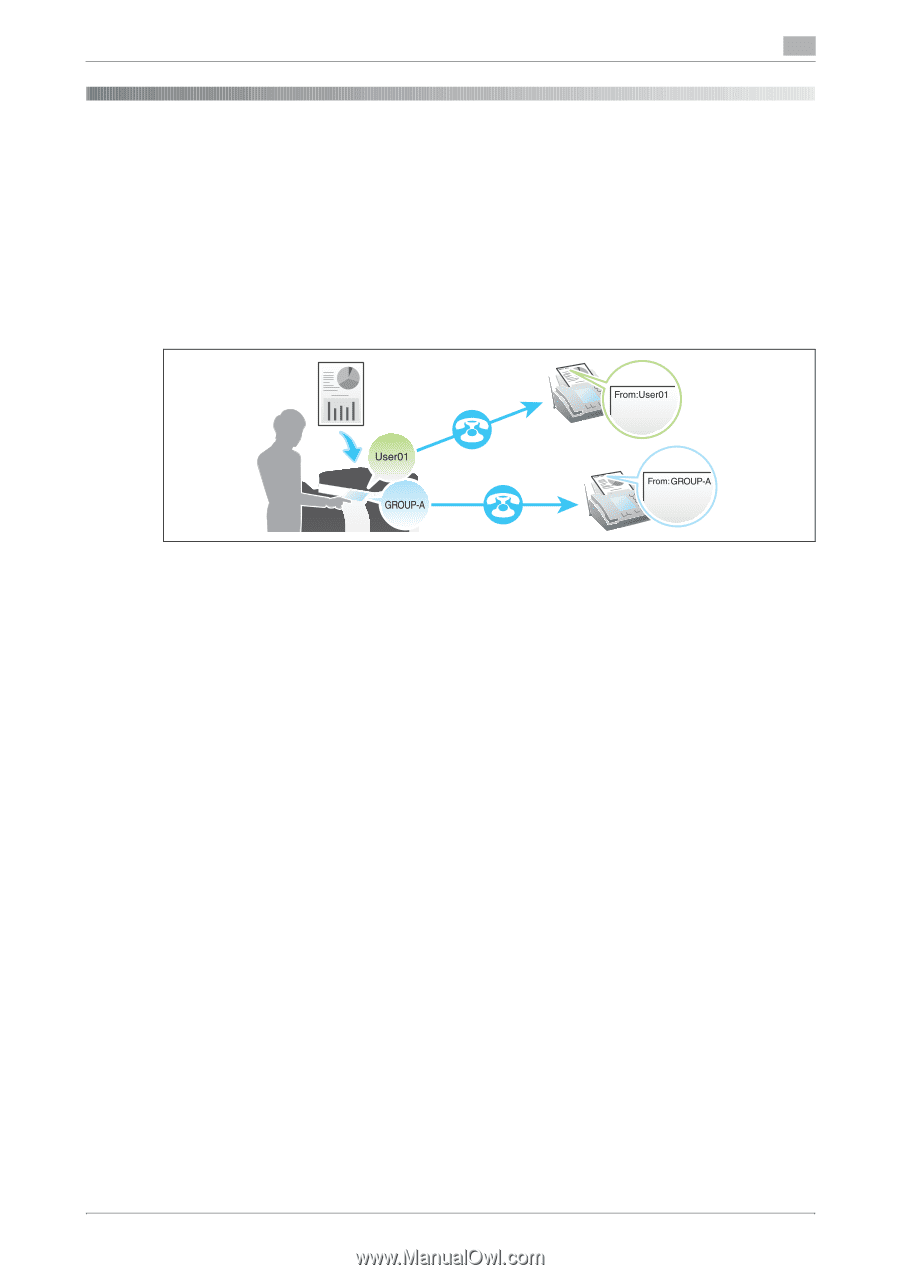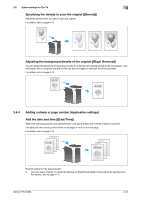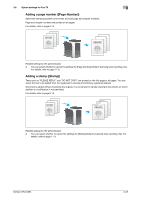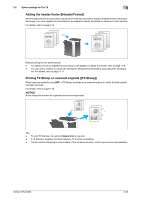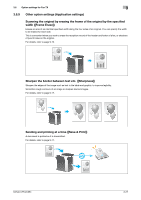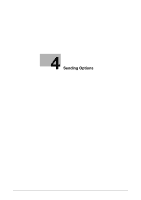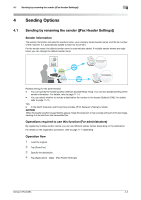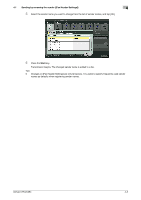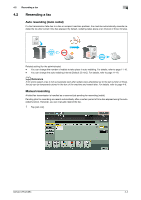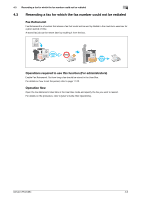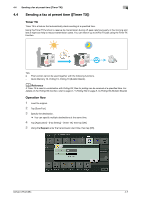Konica Minolta bizhub C654 bizhub C654/C754 Fax Operations User Guide - Page 42
Sending Options, 4.1 Sending by renaming the sender ([Fax Header Settings]), Sender information
 |
View all Konica Minolta bizhub C654 manuals
Add to My Manuals
Save this manual to your list of manuals |
Page 42 highlights
4.1 Sending by renaming the sender ([Fax Header Settings]) 4 4 Sending Options 4.1 Sending by renaming the sender ([Fax Header Settings]) Sender information The sender information includes the machine name, your company name (sender name), and the fax number of the machine. It is automatically added to each fax to be sent. For the sender name, the default sender name is automatically added. If multiple sender names are registered, you can change the default sender name. Related setting (for the administrator) - You can specify the header position (Default: [Outside Body Text]). You can also disable printing of the sender information. For details, refer to page 11-14. - You can select whether to include a destination fax number in the header (Default: [ON]). For details, refer to page 11-15. Tips - In the North American and Hong Kong models, [Print Receiver's Name] is hidden. NOTICE When the header position is specified to appear inside the body text, it may overlap with part of the fax image, causing it to be lost from the transmitted fax. Operations required to use this function (For administrators) By registering multiple sender names, you can use different sender names depending on the destination. For details on the registration procedure, refer to page 11-14 ([Sender]). Operation flow 1 Load the original. 2 Tap [Scan/Fax]. 3 Specify the destination. 4 Tap [Application] - [App] - [Fax Header Settings]. bizhub C754/C654 4-2