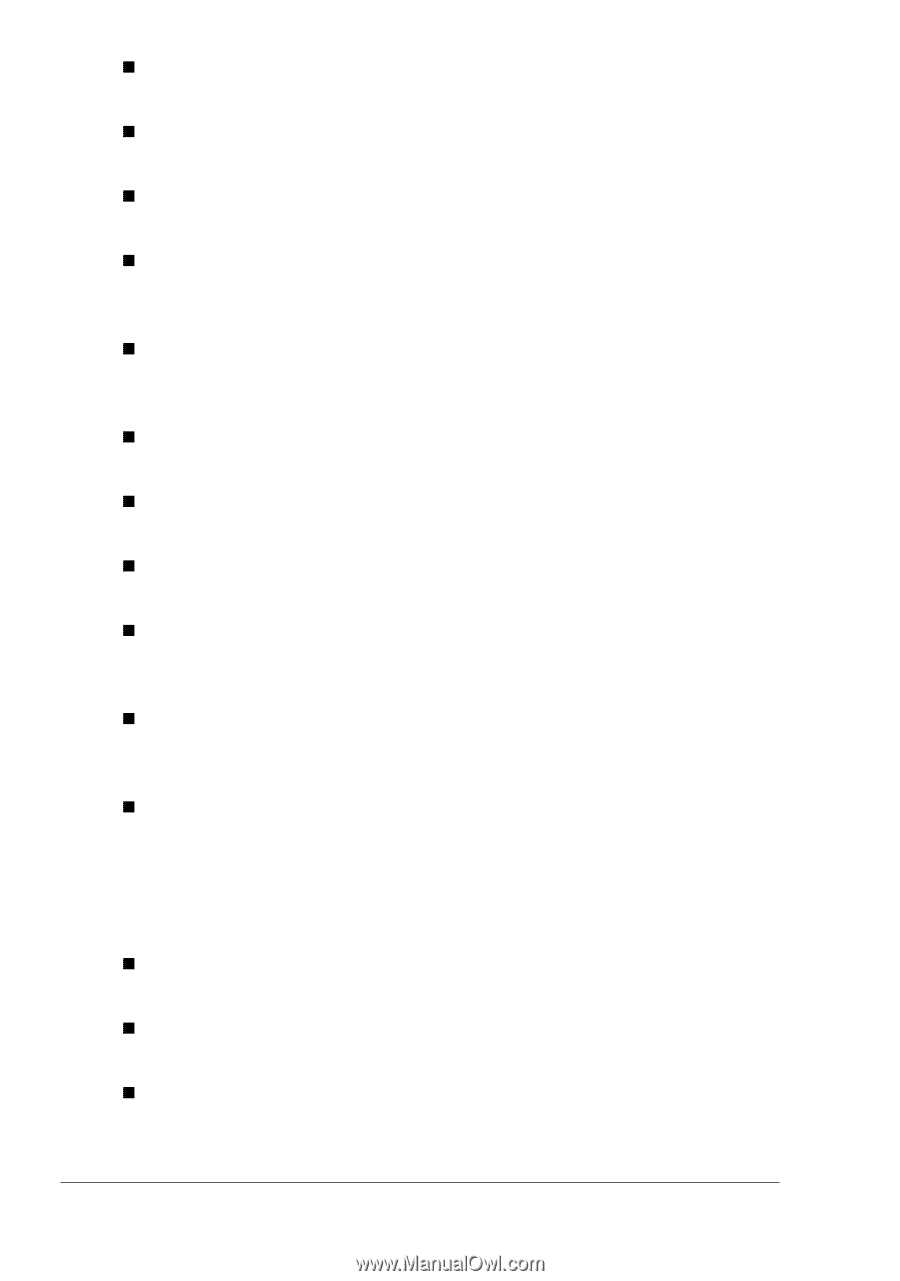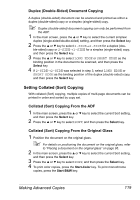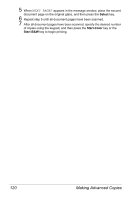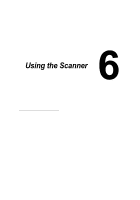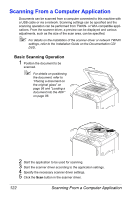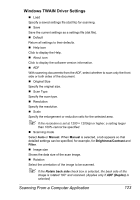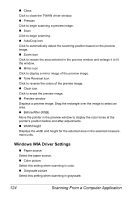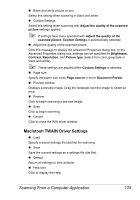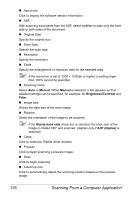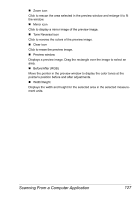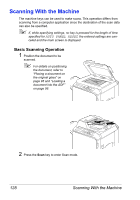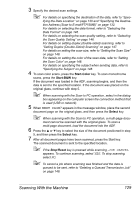Konica Minolta magicolor 4690MF magicolor 4690 Printer/Copier/Scanner User Gui - Page 136
Windows WIA Driver Settings, Before/After RGB - driver windows 7
 |
View all Konica Minolta magicolor 4690MF manuals
Add to My Manuals
Save this manual to your list of manuals |
Page 136 highlights
„ Close Click to close the TWAIN driver window. „ Prescan Click to begin scanning a preview image. „ Scan Click to begin scanning. „ AutoCrop icon Click to automatically detect the scanning position based on the preview image. „ Zoom icon Click to rescan the area selected in the preview window and enlarge it to fit the window. „ Mirror icon Click to display a mirror image of the preview image. „ Tone Reversal icon Click to reverse the colors of the preview image. „ Clear icon Click to erase the preview image. „ Preview window Displays a preview image. Drag the rectangle over the image to select an area. „ Before/After (RGB) Move the pointer in the preview window to display the color tones at the pointer's position before and after adjustments. „ Width/Height Displays the width and height for the selected area in the selected measurement units. Windows WIA Driver Settings „ Paper source Select the paper source. „ Color picture Select this setting when scanning in color. „ Grayscale picture Select this setting when scanning in grayscale. 124 Scanning From a Computer Application