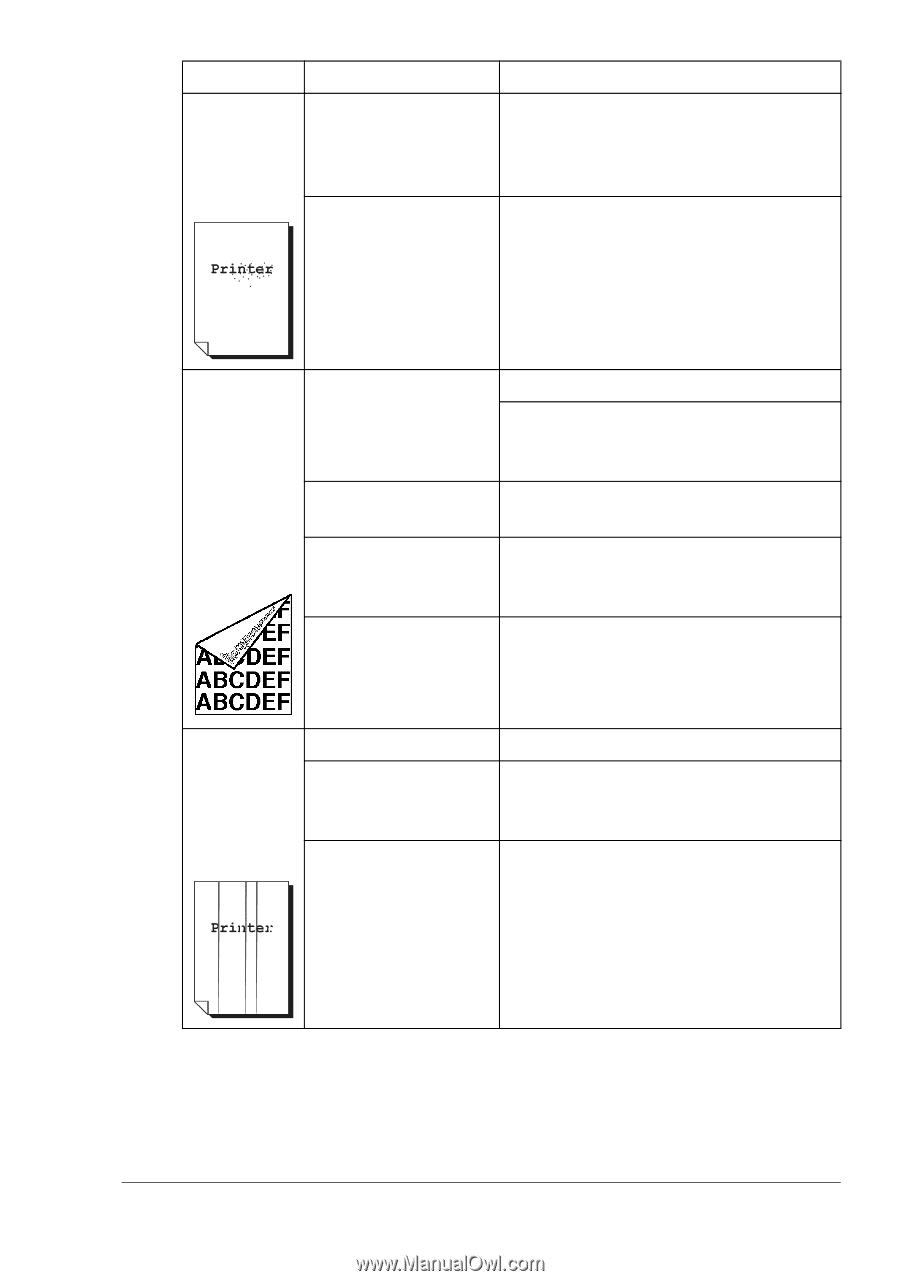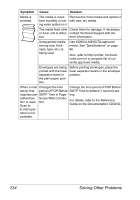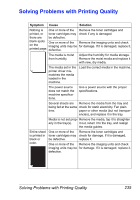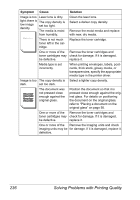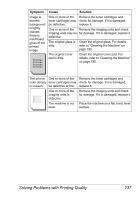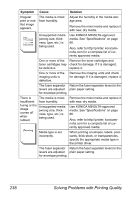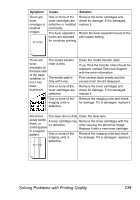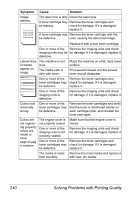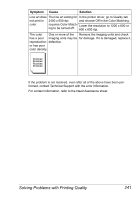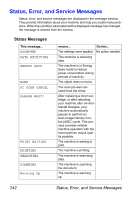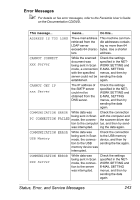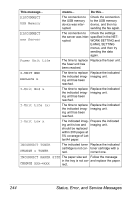Konica Minolta magicolor 4690MF magicolor 4690 Printer/Copier/Scanner User Gui - Page 251
dirty with toner., Print several blank sheets and
 |
View all Konica Minolta magicolor 4690MF manuals
Add to My Manuals
Save this manual to your list of manuals |
Page 251 highlights
Symptom There are toner smudges or residual images. Cause Solution One or more of the toner cartridges are defective or installed incorrectly. Remove the toner cartridges and check for damage. If it is damaged, replace it. The fuser separator Return the fuser separator levers to the levers are adjusted plain paper setting. for envelope printing. There are The media transfer toner roller is dirty. smudges on the back side of the page (whether or The media path is not it has dirty with toner. been One or more of the duplexed). toner cartridges are defective. One or more of the imaging units is defective. Clean the media transfer roller. If you think the transfer roller should be replaced, contact Technical Support with the error information. Print several blank sheets and the excess toner should disappear. Remove the toner cartridges and check for damage. If it is damaged, replace it. Remove the imaging units and check for damage. If it is damaged, replace it. Abnormal The laser lens is dirty. Clean the laser lens. areas (white, A toner cartridge may Remove the toner cartridges with the black, or be defective. color causing the abnormal image. color) appear Replace it with a new toner cartridge. in a regular pattern. One or more of the Remove the imaging units and check imaging units is for damage. If it is damaged, replace it. defective. Solving Problems with Printing Quality 239