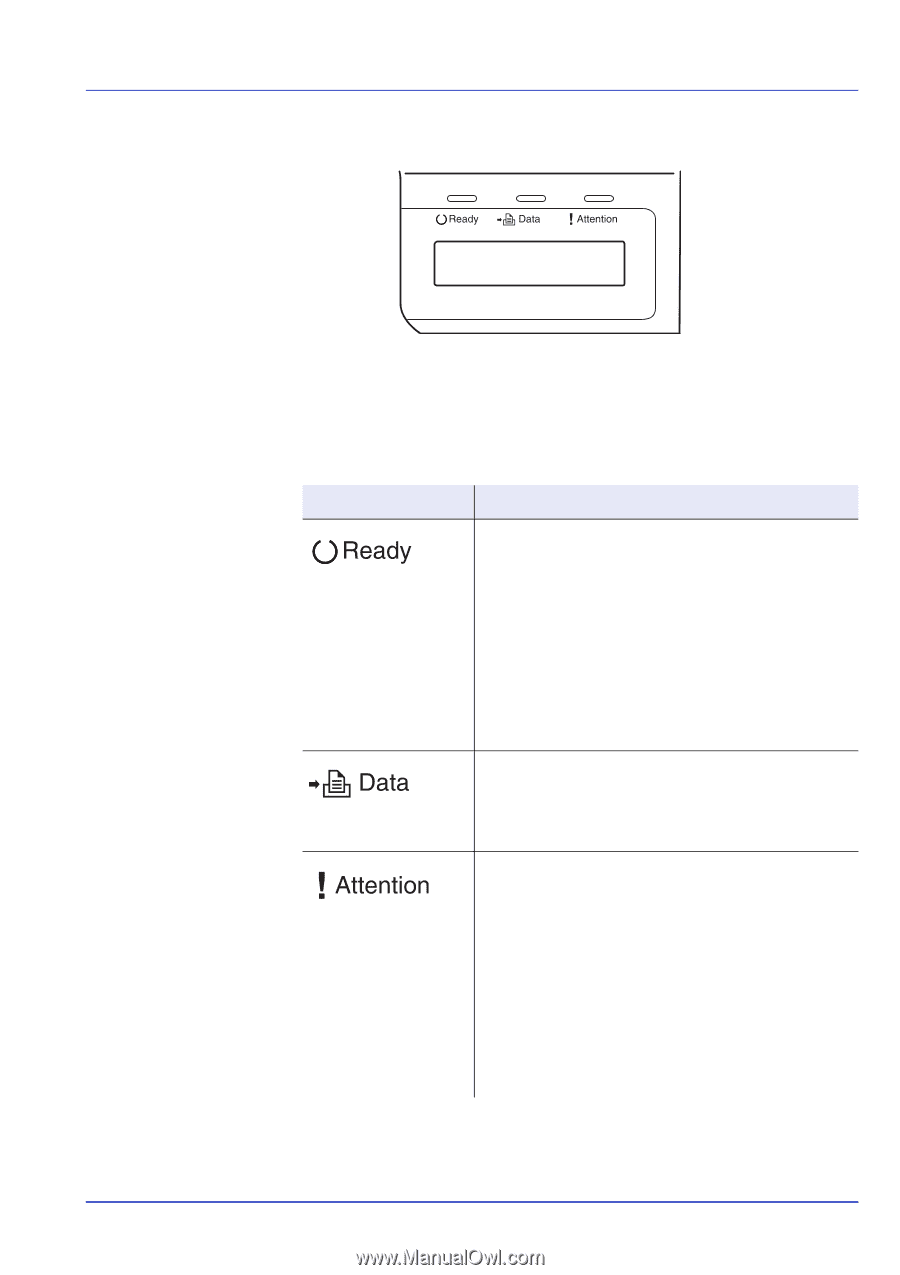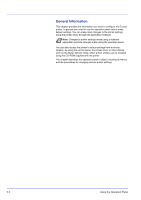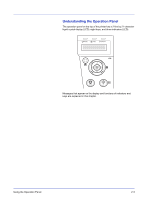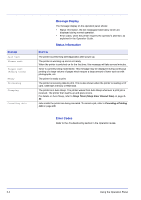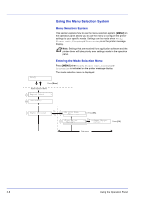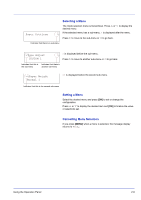Kyocera ECOSYS FS-1370DN FS-1370DN Operation Guide (Advanced) - Page 23
Indicators in Message Display, Ready, Data, and Attention Indicators, Indicator, Description - cleaning
 |
View all Kyocera ECOSYS FS-1370DN manuals
Add to My Manuals
Save this manual to your list of manuals |
Page 23 highlights
Indicators in Message Display Ready Ready, Data, and Attention Indicators The following indicators light during normal operation and whenever the printer needs attention. Depending on the status of lighting, each indicator has the following meaning: Indicator Description Flashing. Indicates an error that you can resolve. For details, refer to the Troubleshooting section in the Operation Guide. On. Indicates that the printer is ready. The printer prints the data it receives. Off. [Cancel] was pressed during Ready is displayed. Data can be received but will not be printed. To resume printing, press [Cancel] again. Printing is canceling. Also, indicates when paper jam occurred, toner has run out, cover is open, and so on. For details, refer to the Troubleshooting section in the Operation Guide. Flashing. Indicates that a data is being received. On. Indicates either that data received is being processed before printing starts, or that data received is being written to or read from a CompactFlash (CF) card, RAM disk, or USB flash memory. Flashing. Indicates that the printer is ready to print when Please wait is displayed. Also indicates that the corresponding paper cassette is not installed. Indicates that the printer requires maintenance such as adding paper, cleaning the printer, preparing the toner container, formatting of CF card. On. Indicates when paper jam occurred, toner has run out, cover is open, and so on. If the message includes Press GO, press [GO] to resume printing. For details, refer to the Troubleshooting section in the Operation Guide. The ID or Password entered for the Security, Administrator, or Job Accounting function is not correct. Check the ID or Password, and enter the correct ID or password. Using the Operation Panel 2-5