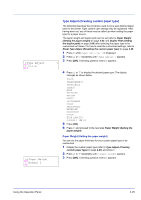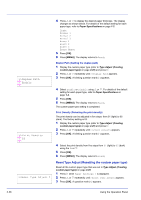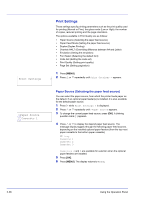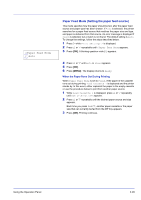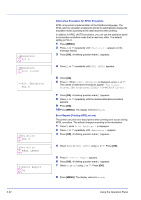Kyocera ECOSYS FS-1370DN FS-1370DN Operation Guide (Advanced) - Page 46
Print Settings, Paper Source (Selecting the paper feed source)
 |
View all Kyocera ECOSYS FS-1370DN manuals
Add to My Manuals
Save this manual to your list of manuals |
Page 46 highlights
Print Settings Print Settings These settings specify printing parameters such as the print quality used for printing (Normal or Fine), the gloss mode (Low or High), the number of copies, reduced printing and the page orientation. The options available in Print Quality are as follows: • Paper Source (Selecting the paper feed source) • Paper Feed Mode (Setting the paper feed source) • Duplex (Duplex Printing) • Override A4/LT (Overriding difference between A4 and Letter) • Emulation (Setting the emulation) • Font Select (Selecting the default font) • Code Set (Setting the code set) • Print Quality (Setting print quality) • Page Set (Setting pagination) 1 Press [MENU]. > 2 Press U or V repeatedly until Print Settings > appears. >Paper Source ? Cassette 1 Paper Source (Selecting the paper feed source) You can select the paper source, from which the printer feeds paper as the default. If an optional paper feeder(s) is installed, it is also available for the default paper source. 1 Press Z while Print Settings > is displayed. 2 Press U or V repeatedly until >Paper Source appears. 3 To change the current paper feed source, press [OK]. A blinking question mark (?) appears. 4 Press U or V to display the desired paper feed source. The message display toggles through the following paper feed sources, depending on the installed optional paper feeders (from the top most paper cassette to the bottom paper cassette): MP tray Cassette 1 Cassette 2 Cassette 3 Cassettes 2 and 3 are available for selection when the optional paper feeders are installed. 5 Press [OK]. 6 Press [MENU]. The display returns to Ready. 2-28 Using the Operation Panel