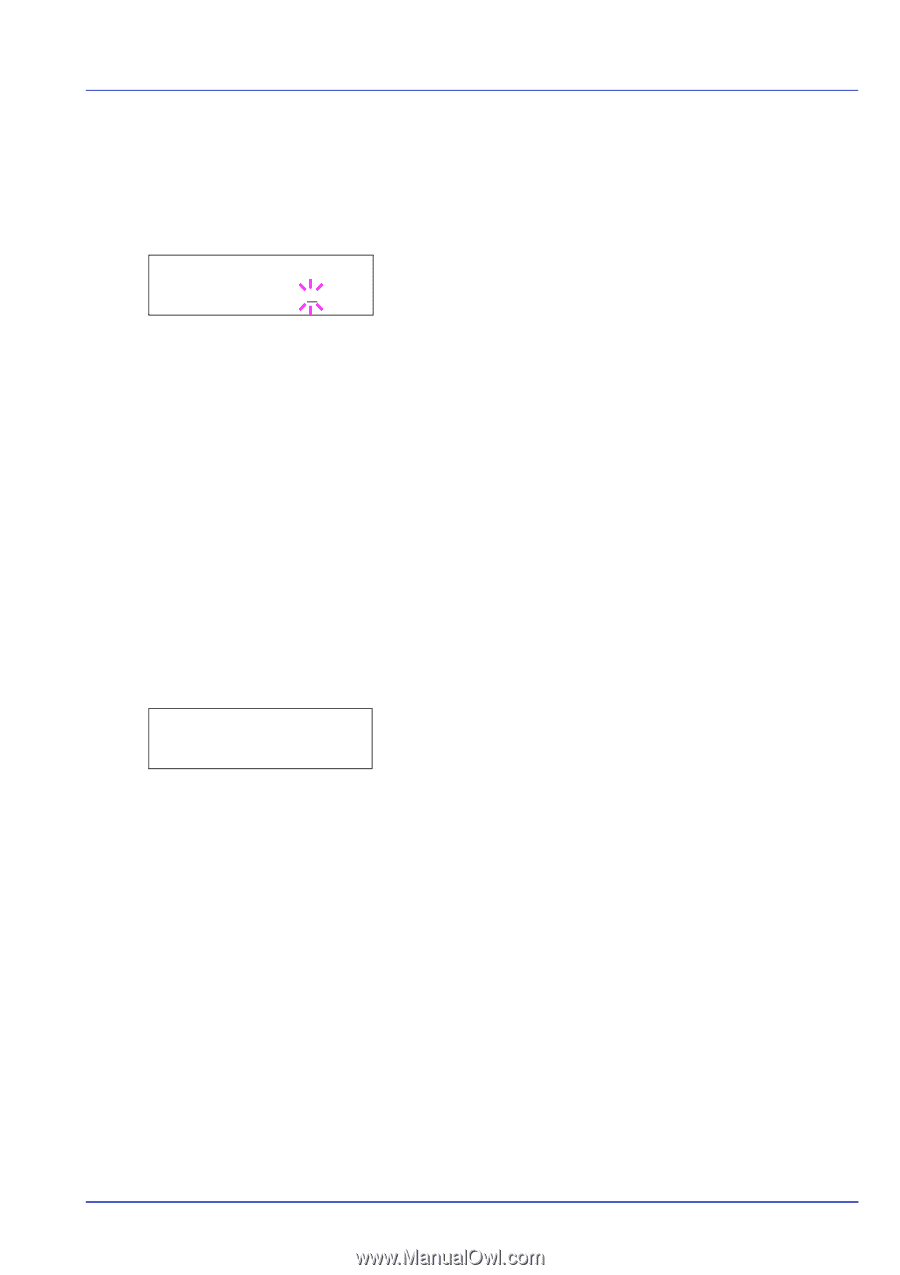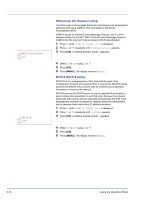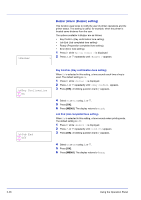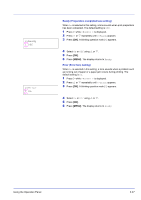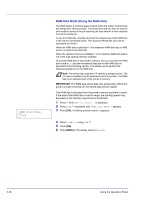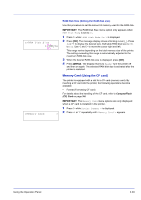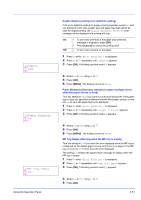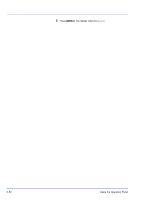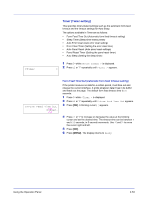Kyocera ECOSYS FS-1370DN FS-1370DN Operation Guide (Advanced) - Page 67
Memory Card (Using the CF card), RAM Disk Size Setting the RAM disk size
 |
View all Kyocera ECOSYS FS-1370DN manuals
Add to My Manuals
Save this manual to your list of manuals |
Page 67 highlights
>>RAM Disk Size 119MByte RAM Disk Size (Setting the RAM disk size) Use this procedure to set the amount of memory used for the RAM disk. IMPORTANT The RAM Disk Size menu option only appears when RAM Disk Mode is set to On. 1 Press Z while >RAM Disk Mode On > is displayed. 2 Press [OK]. The message display shows a blinking cursor (_). Press U or V to display the desired size. Definable RAM disk size is 001 to 512. Use Y and Z to move the cursor right and left. This range varies depending on the total memory size of the printer. The setting exceeding this range is automatically adjusted to the maximum RAM disk size. 3 When the desired RAM disk size is displayed, press [OK]. 4 Press [MENU]. The display returns to Ready. Turn the printer off and then on again. The selected RAM disk size is activated after the printer is restarted. >Memory Card Memory Card (Using the CF card) The printer is equipped with a slot for a CF card (memory card). By inserting a CF card into the printer, the following operations become available. • Format (Formatting CF card) For details about the handling of the CF card, refer to CompactFlash (CF) Card on page 3-6. IMPORTANT The Memory Card menu options are only displayed when a CF card is installed in the printer. 1 Press Z while Device Common > is displayed. > 2 Press U or V repeatedly until >Memory Card > appears. Using the Operation Panel 2-49