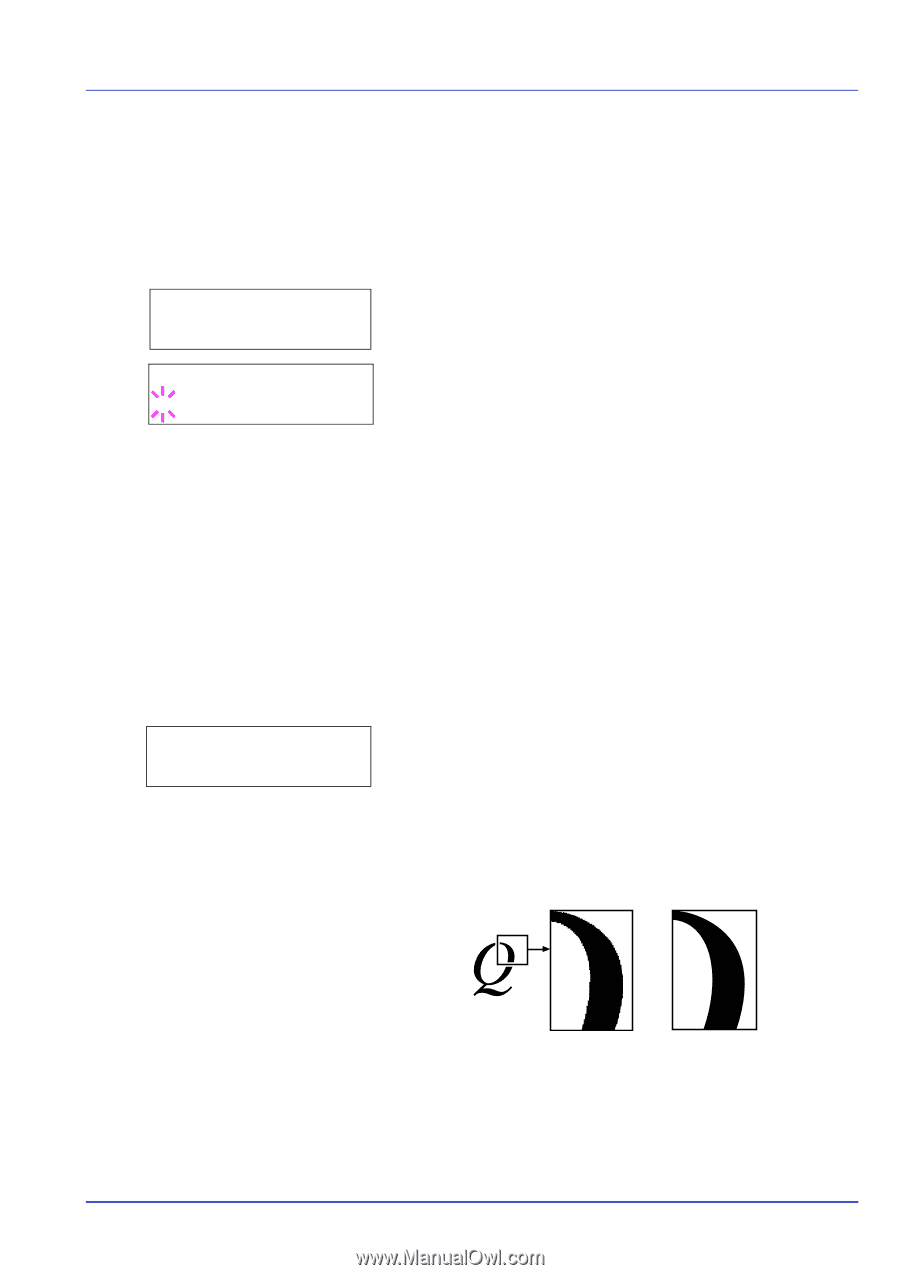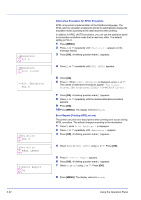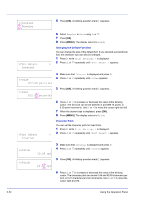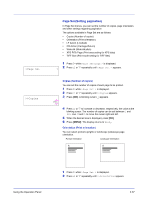Kyocera ECOSYS FS-1370DN FS-1370DN Operation Guide (Advanced) - Page 53
Code Set (Setting the code set), Print Quality (Setting print quality)
 |
View all Kyocera ECOSYS FS-1370DN manuals
Add to My Manuals
Save this manual to your list of manuals |
Page 53 highlights
>Code Set IBM PC-8 >Code Set ? IBM PC-8 >Print Quality 7 When the desired size is displayed, press [OK]. 8 Press [MENU]. The display returns to Ready. Code Set (Setting the code set) You can change the character code set. Available character code sets vary depending on the current font. (The default is IBM PC-8.) 1 Press Z while Print Settings > is displayed. 2 Press U or V repeatedly until >Code Set appears. 3 Press [OK]. A blinking question mark (?) appears. 4 Press U or V until the desired character code set appears. 5 Press [OK]. 6 Press [MENU]. The display returns to Ready. Print Quality (Setting print quality) In Print Quality menus, you can set the following settings. The options available in Print Quality are as follows: • KIR Mode (Selecting the KIR mode) • EcoPrint Mode (Selecting the EcoPrint mode) • Resolution (Selecting the Print Resolution) 1 Press Z while Print Settings > is displayed. > 2 Press U or V repeatedly until >Print Quality > appears. KIR Mode (Selecting the KIR mode) This printer incorporates the KIR (Kyocera Image Refinement) smoothing function. KIR users the software to enhance resolution, resulting in high quality printing at resolution of 600 dpi and 300 dpi. The default is On. KIR has no effect on the printing speed. Using the Operation Panel with KIR Off with KIR On (default) 1 Press Z while >Print Quality > is displayed. 2 Press U or V repeatedly until >>KIR Mode appears. 2-35