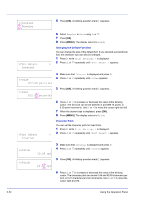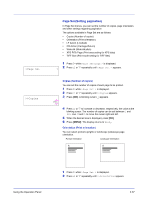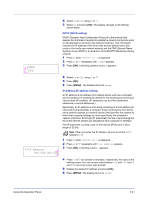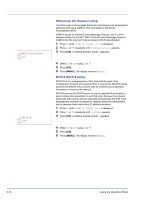Kyocera ECOSYS FS-1370DN FS-1370DN Operation Guide (Advanced) - Page 57
XPS FitTo Print area setting for XPS data), TIFF Size (Print mode setting for TIFF files)
 |
View all Kyocera ECOSYS FS-1370DN manuals
Add to My Manuals
Save this manual to your list of manuals |
Page 57 highlights
>>Wide A4 ? Off >>XPS FitTo Page ? Off >>TIFF Size ? Paper Size 3 Press [OK]. A blinking question mark (?) appears. 4 Select On or Off using U or V. 5 Press [OK]. 6 Press [MENU]. The display returns to Ready. XPS FitTo Page (Print area setting for XPS data) If you select On in this setting, XPS data is scaled to fit the paper size during printing. If you select Off, the data is printed at its original size. 1 Press Z while >Page Set > is displayed. 2 Press U or V repeatedly until >>XPS FitTo Page appears. 3 Press [OK]. A blinking question mark (?) appears. 4 Select On or Off using U or V. 5 Press [OK]. 6 Press [MENU]. The display returns to Ready. TIFF Size (Print mode setting for TIFF files) Sets the print mode for TIFF files. The default setting is Paper Size. 1 Press Z while >Page Set > is displayed. 2 Press U or V repeatedly until >>TIFF Size appears. 3 Press [OK]. A blinking question mark (?) appears. 4 Press U or V repeatedly until the desired print mode is displayed. The list shows the following print modes: Paper Size (scaled to fit the paper size) Image Resolution (matched to the image resolution) Print Resolution (matched to the print resolution) 5 Press [OK]. 6 Press [MENU]. The display returns to Ready. Using the Operation Panel 2-39