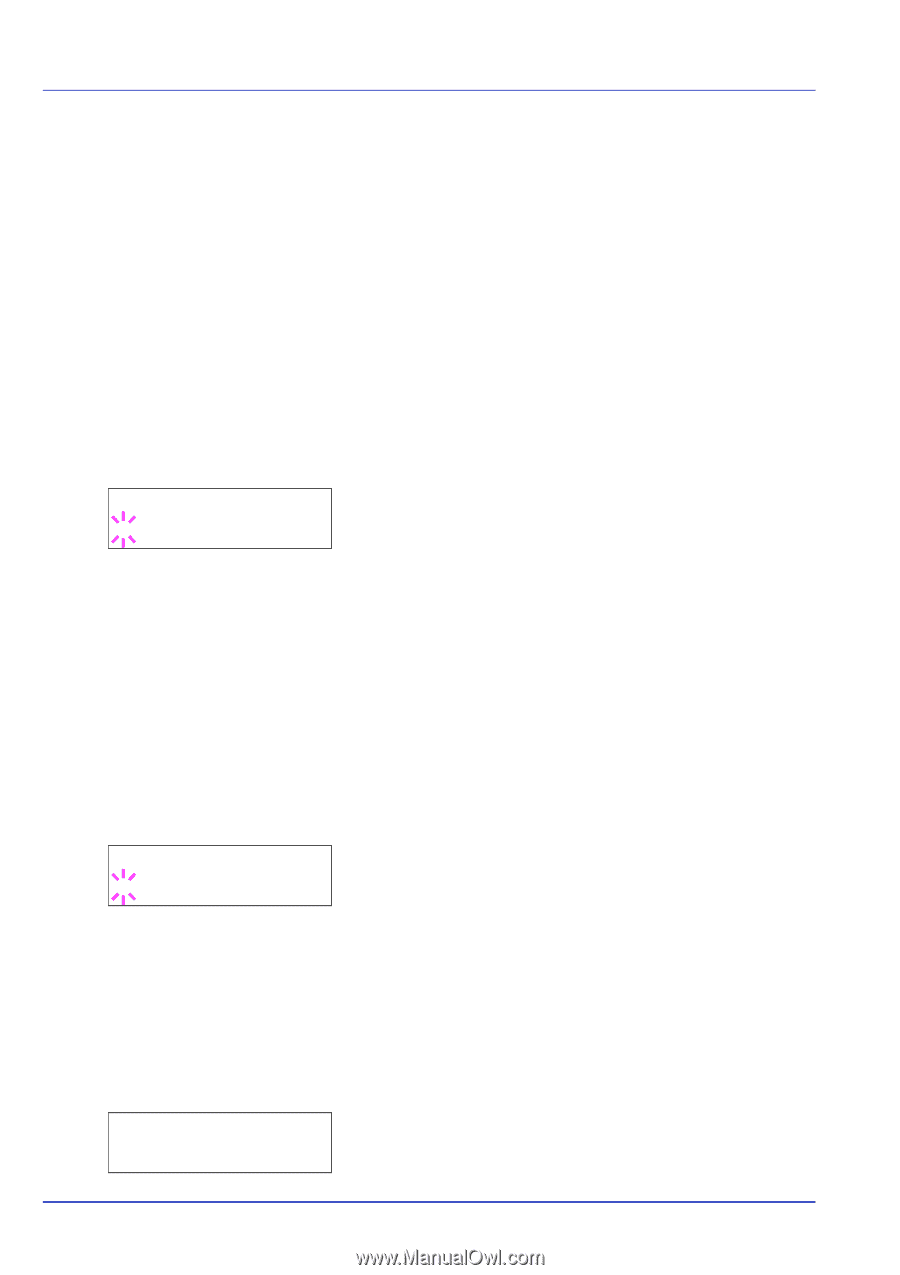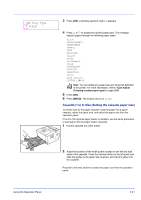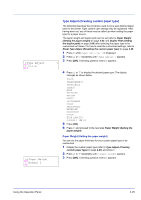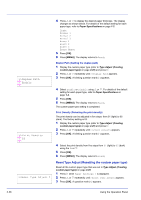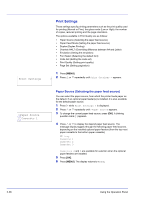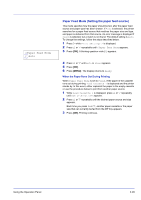Kyocera ECOSYS FS-1370DN FS-1370DN Operation Guide (Advanced) - Page 44
Reset Type Adjust (Resetting the custom paper type), >>Duplex Path, Enable
 |
View all Kyocera ECOSYS FS-1370DN manuals
Add to My Manuals
Save this manual to your list of manuals |
Page 44 highlights
>>Duplex Path ? Enable >>Print Density ? 03 >Reset Type Adjust ? 4 Press U or V to display the desired paper thickness. The display changes as shown below. For details of the default setting for each paper type, refer to Paper Specifications on page 1-2. Light Normal 1 Normal 2 Normal 3 Heavy 1 Heavy 2 Heavy 3 Extra Heavy 5 Press [OK]. 6 Press [MENU]. The display returns to Ready. Duplex Path (Setting the duplex path) 1 Display the custom paper type (refer to Type Adjust (Creating custom paper type) on page 2-25) and press Z. 2 Press U or V repeatedly until >>Duplex Path appears. 3 Press [OK]. A blinking question mark (?) appears. 4 Select Enable or Disable using U or V. For details of the default setting for each paper type, refer to Paper Specifications on page 1-2. 5 Press [OK]. 6 Press [MENU]. The display returns to Ready. The custom paper type setting is completed. Print Density (Selecting the print density) The print density can be adjusted in five steps: from 01 (light) to 05 (dark). The factory setting is 03. 1 Display the custom paper type (refer to Type Adjust (Creating custom paper type) on page 2-25) and press Z. 2 Press U or V repeatedly until >>Print Density appears. 3 Press [OK]. A blinking question mark (?) appears. 4 Select the print density from five steps from 01 (light) to 05 (dark) using the U or V. 5 Press [OK]. 6 Press [MENU]. The display returns to Ready. Reset Type Adjust (Resetting the custom paper type) Reset all the custom paper type that was set in Type Adjust (Creating custom paper type) on page 2-25. 1 Press Z while Paper Settings > is displayed. 2 Press U or V repeatedly until >Reset Type Adjust appears. 3 Press [OK]. A question mark (?) appears. 2-26 Using the Operation Panel