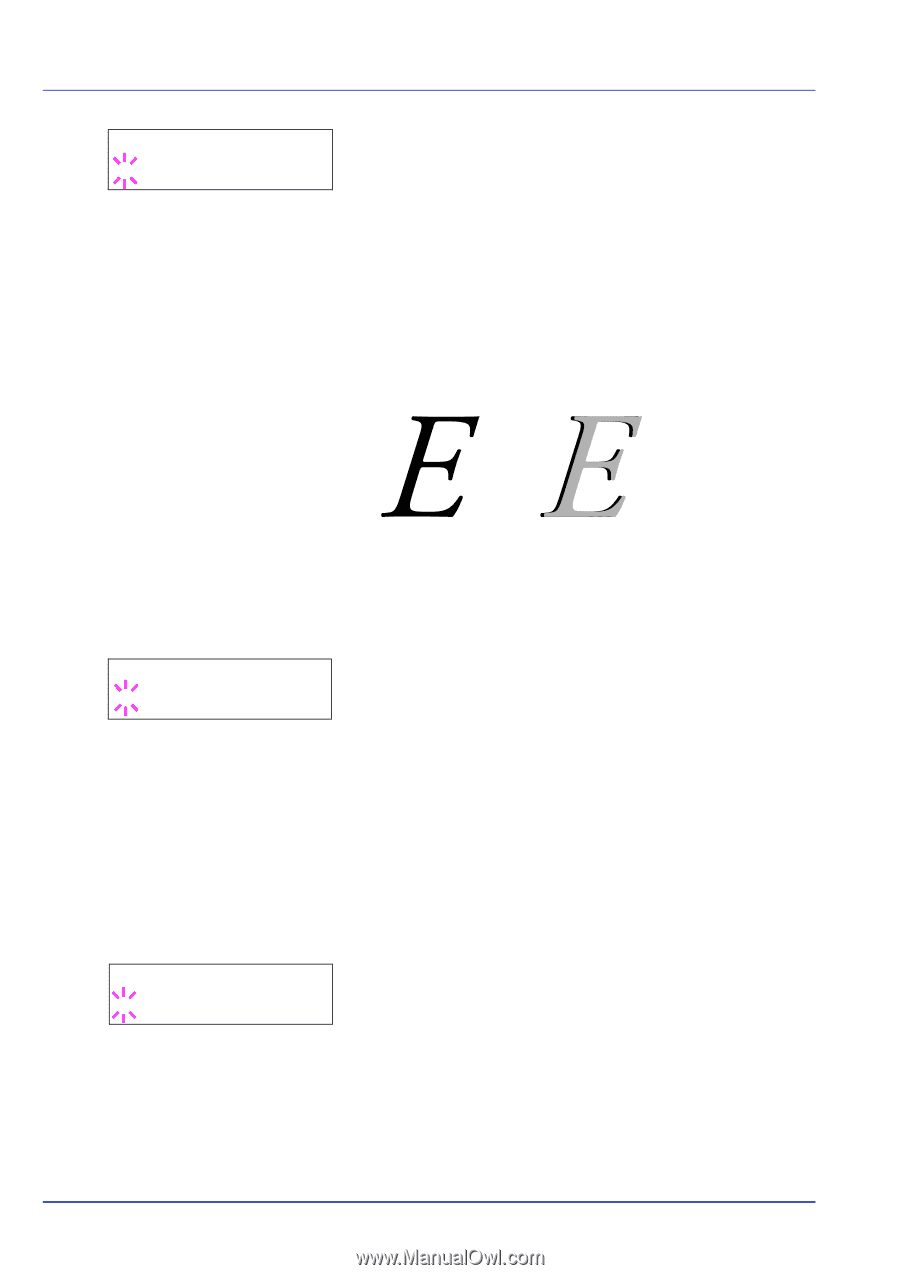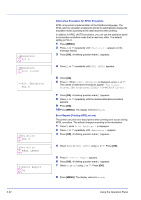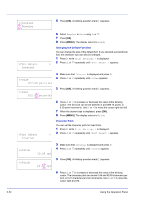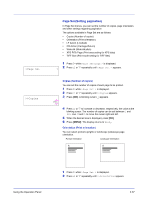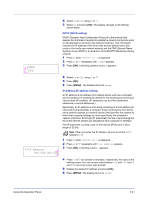Kyocera ECOSYS FS-1370DN FS-1370DN Operation Guide (Advanced) - Page 54
EcoPrint Mode (Selecting the EcoPrint mode), Resolution (Selecting the print resolution)
 |
View all Kyocera ECOSYS FS-1370DN manuals
Add to My Manuals
Save this manual to your list of manuals |
Page 54 highlights
>>KIR Mode ? On 3 Press [OK]. A blinking question mark (?) appears. 4 Select On or Off using U or V. 5 Press [OK]. 6 Press [MENU]. The display returns to Ready. EcoPrint Mode (Selecting the EcoPrint mode) By enabling EcoPrint mode, you can minimize the amount of toner used during printing. Because images printed in this mode may be slightly coarser than those printed in standard resolution, you should use EcoPrint for test prints or other situations where high-quality prints are not required. >>EcoPrint Mode ? Off >>Resolution ? Fast 1200 mode EcoPrint setting is Off (default) EcoPrint setting is On Use the procedure below to select EcoPrint mode. The default setting is Off. 1 Press Z while >Print Quality > is displayed. 2 Press U or V repeatedly until >>EcoPrint Mode appears. 3 Press [OK]. A blinking question mark (?) appears. 4 Select On or Off using U or V. 5 Press [OK]. 6 Press [MENU]. The display returns to Ready. Resolution (Selecting the print resolution) You can set the default print resolution in four ways: 300dpi, 600dpi, Fast 1200 mode and Fine 1200 mode. The clarity of printed characters and graphics becomes sharper in this order. 1 Press Z while >Print Quality > is displayed. 2 Press U or V repeatedly until >>Resolution appears. 3 Press [OK]. A blinking question mark (?) appears. 4 Select Fine 1200 mode, Fast 1200 mode, 600 dpi or 300 dpi using the U or V. 5 Press [OK]. 6 Press [MENU]. The display returns to Ready. 2-36 Using the Operation Panel