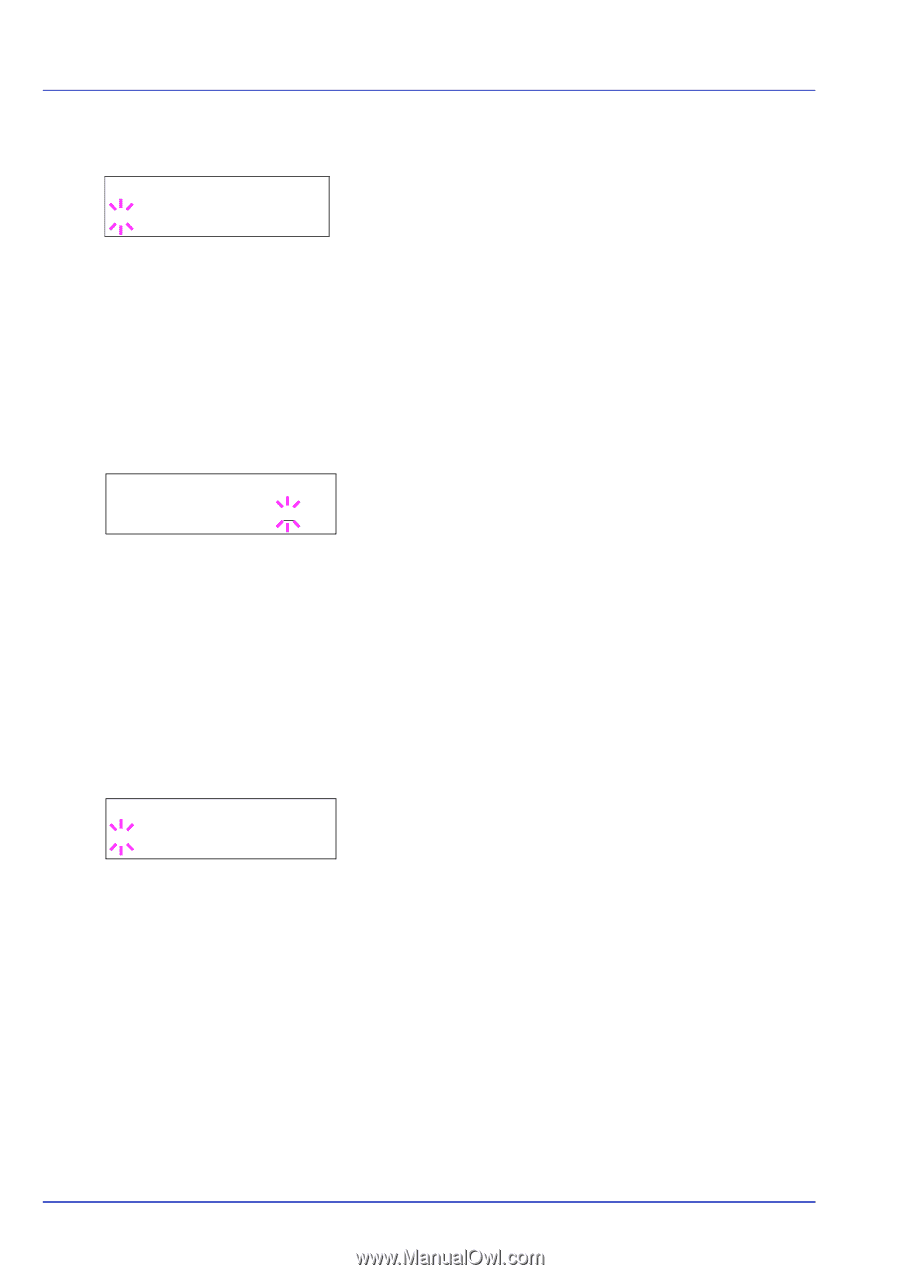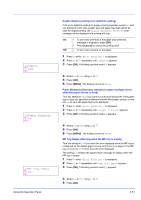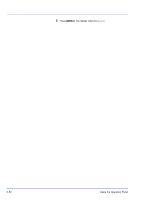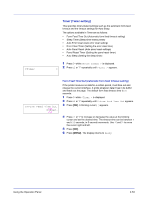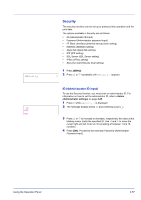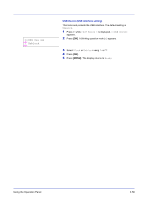Kyocera ECOSYS FS-1370DN FS-1370DN Operation Guide (Advanced) - Page 74
>>Auto Panel Reset, >>Panel Reset Timer, >>Auto Sleep
 |
View all Kyocera ECOSYS FS-1370DN manuals
Add to My Manuals
Save this manual to your list of manuals |
Page 74 highlights
>>Auto Panel Reset ? On 1 Press Z while >Timer > is displayed. 2 Press U or V repeatedly until >>Auto Panel Reset appears. 3 Press [OK]. A blinking question mark (?) appears. 4 Select On or Off using U or V. 5 Press [OK]. 6 Press [MENU]. The display returns to Ready. >>Panel Reset Timer 090sec. Panel Reset Timer (Setting the panel reset timer) When Auto Panel Reset is set to On, this sets the time until the panel is automatically reset after the user stops using the panel. The default time is 90 seconds. 1 Press Z while >Timer > is displayed. 2 Press U or V repeatedly until >>Panel Reset Timer appears. 3 Press [OK]. The message display shows a blinking cursor (_). 4 Press U or V to increase or decrease the value at the blinking cursor and set the desired time. The time must be set between 005 and 495 seconds, in 5-second increments. Use Y and Z to move the cursor right and left. 5 Press [OK]. 6 Press [MENU]. The display returns to Ready. >>Auto Sleep ? On Auto Sleep (Setting the sleep timer) The printer has a sleep timer that is used to conserve power when the printer is not printing, processing, or receiving data. The default setting is On. 1 Press Z while >Timer > is displayed. 2 Press U or V repeatedly until >>Auto Sleep appears. 3 To turn off the sleep timer, press [OK]. A blinking question mark (?) appears. 4 Select On or Off using U or V. 5 Press [OK]. The sleep timer is turned off. 6 Press [MENU]. The display returns to Ready. 2-56 Using the Operation Panel