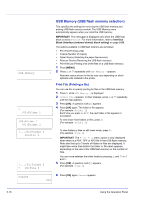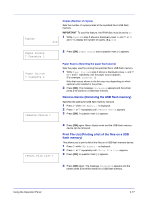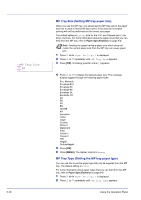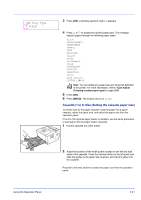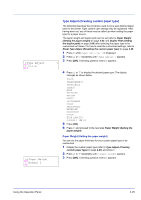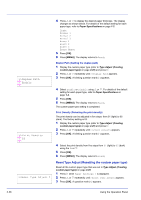Kyocera ECOSYS FS-1370DN FS-1370DN Operation Guide (Advanced) - Page 39
Cassette (1 to 3) Size (Setting the cassette paper size), >MP Tray Type, PLAIN
 |
View all Kyocera ECOSYS FS-1370DN manuals
Add to My Manuals
Save this manual to your list of manuals |
Page 39 highlights
>MP Tray Type ? PLAIN 3 Press [OK]. A blinking question mark (?) appears. 4 Press U or V to display the desired paper type. The message display toggles through the following paper types: PLAIN TRANSPARENCY PREPRINTED LABELS BOND RECYCLED VELLUM ROUGH LETTERHEAD COLOR PREPUNCHED ENVELOPE CARDSTOCK THICK HIGH QUALITY CUSTOM 1 (to 8) Note You can define any paper type and store that definition in the printer. For more information, refer to Type Adjust (Creating custom paper type) on page 2-25. 5 Press [OK]. 6 Press [MENU]. The display returns to Ready. Cassette (1 to 3) Size (Setting the cassette paper size) To set the size for the paper cassette, load the paper into a paper cassette, adjust the paper size, and select the paper size from the operation panel. If the PF-100 optional paper feeder is installed, use the same procedure to load paper into the paper feeder cassettes. 1 Pull the cassette out of the printer. Using the Operation Panel 2 Adjust the position of the width guides located on the left and right sides of the cassette. Press the release button on the left guide and slide the guides to the paper size required, and load the paper into the cassette. Proceed to the next section to select the paper size from the operation panel. 2-21