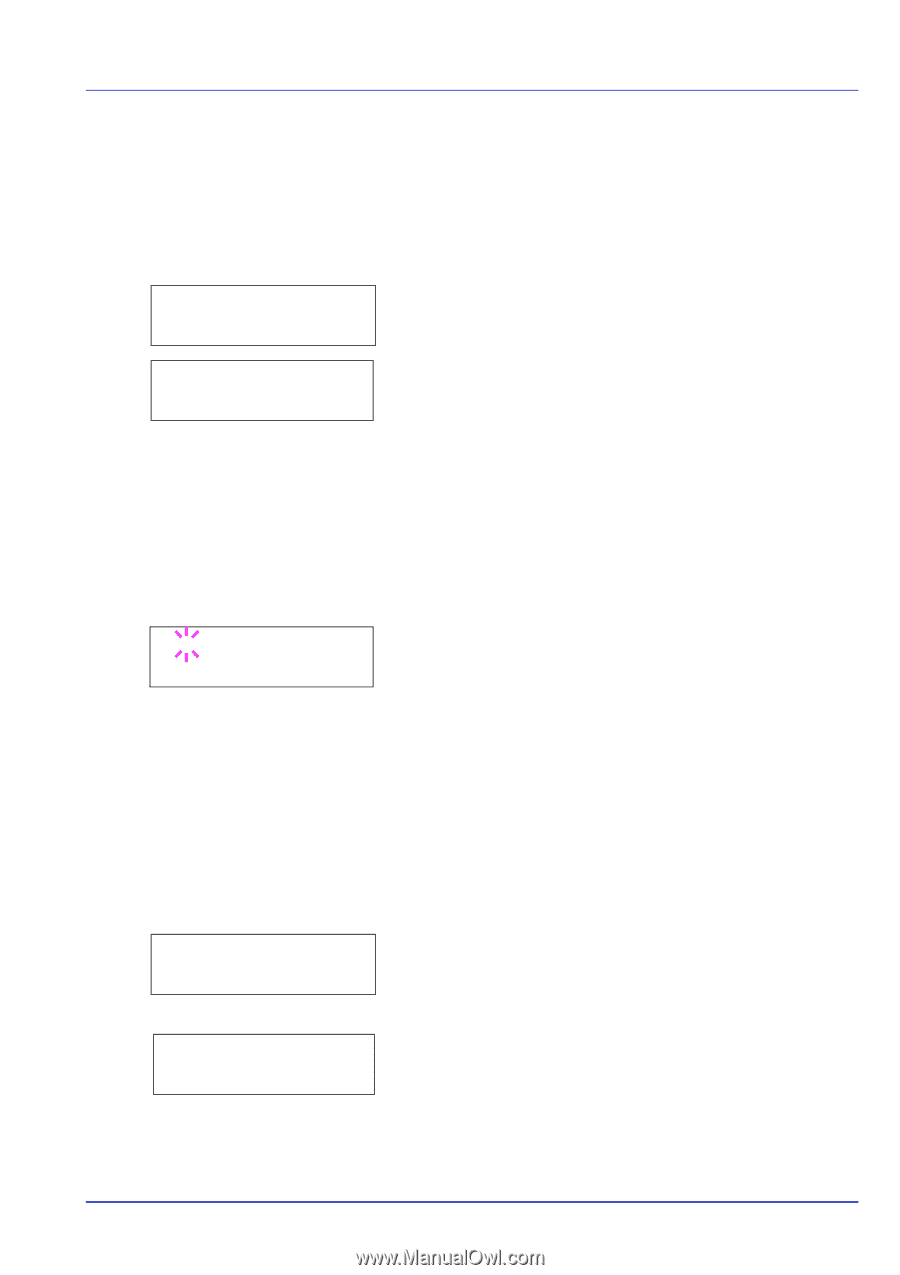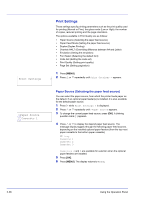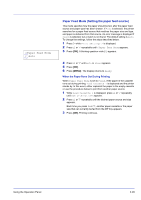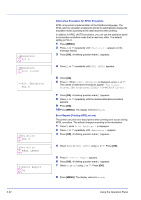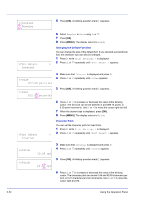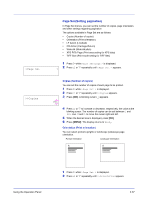Kyocera ECOSYS FS-1370DN FS-1370DN Operation Guide (Advanced) - Page 51
Font Select (Selecting the default font), Selecting Regular or Dark Courier/Letter Gothic
 |
View all Kyocera ECOSYS FS-1370DN manuals
Add to My Manuals
Save this manual to your list of manuals |
Page 51 highlights
>Font Select Internal >> I000 >>?I000 >Font Select Internal >>Courier Regular Font Select (Selecting the default font) You can select the default font. The default font can be one of the internal fonts or a font that is downloaded to the printer memory or stored on CompactFlash (CF) card. In this menu, you can also set the type and pitch for Courier and Letter Gothic; as well as to print a font list. 1 Press Z while Print Settings > is displayed. > 2 Press U or V repeatedly until >Font Select > appears. 3 To select an internal font, make sure that Internal is displayed and press Z. The display changes. If Internal is not displayed, press [OK], then press U or V until it appears. To select an optional font, press [OK] while >Font Select > is displayed. Press U or V repeatedly until Option appears and then press [OK]. Press Z next to display the font selection shown above. You can perform this operation only when optional fonts are installed in the printer. The letter before the number indicates the location of the font, as shown below. I: Internal font S: Soft (downloaded) font M: Fonts in optional CompactFlash card H: Fonts in RAM disk 4 Press [OK]. A blinking question mark (?) appears. 5 Press U or V repeatedly until the desired font number appears. For font numbers of the internal fonts, refer to Print Fonts List on page 2-15. 6 When the desired font is displayed, press [OK]. 7 Press [MENU]. The display returns to Ready. Selecting Regular or Dark Courier/Letter Gothic Courier or Letter Gothic font thickness can be selected as Regular or Dark. In the procedure below, it is assumed that Courier is selected. The procedure is the same for Letter Gothic. 1 Press Z while Print Settings > is displayed. > 2 Press U or V repeatedly until >Font Select > appears. 3 Make sure that Internal is displayed and press Z. 4 Press U or V repeatedly until >>Courier appears. If you are selecting the thickness of the Letter Gothic font, choose >> Letter Gothic here instead. Using the Operation Panel 2-33