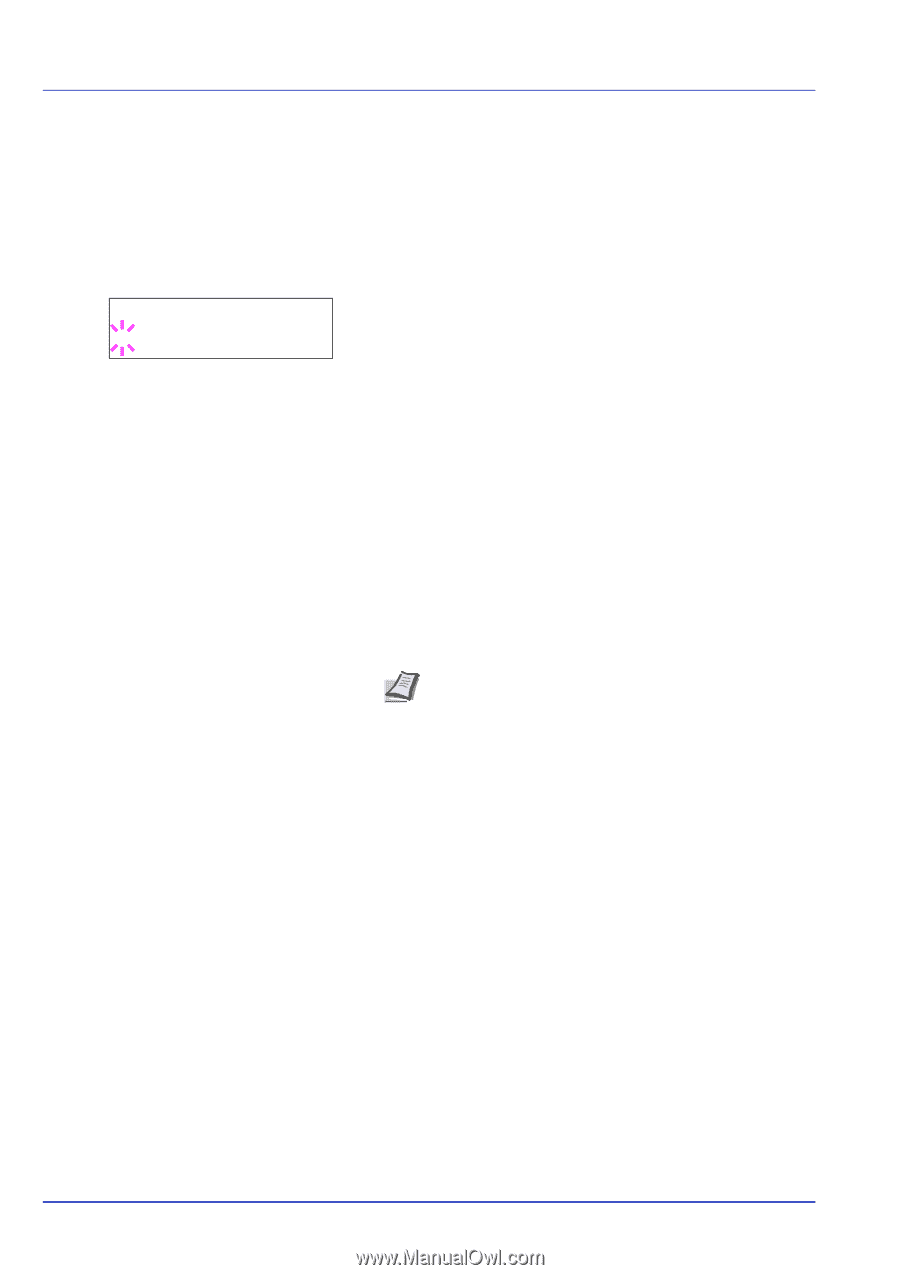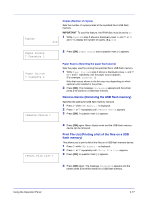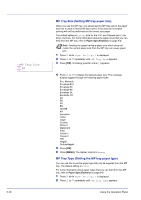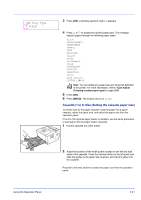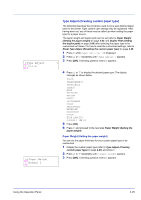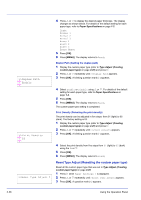Kyocera ECOSYS FS-1370DN FS-1370DN Operation Guide (Advanced) - Page 40
Setting the Paper Size from the Operation Panel, >Cassette Size, Custom
 |
View all Kyocera ECOSYS FS-1370DN manuals
Add to My Manuals
Save this manual to your list of manuals |
Page 40 highlights
>Cassette Size ? Custom Setting the Paper Size from the Operation Panel Use the operation panel to set the size of paper loaded in the cassette on the printer. 1 Press Z while Paper Settings > is displayed. 2 Press U or V repeatedly until >Cassette Size > appears. If optional paper feeders are added, Cassette1 Size will appear for the standard paper cassette and Cassette2 Size, and Cassette3 Size will appear for the optional paper feeders. > 3 Press [OK]. A blinking question mark (?) appears. 4 Press U or V to display the desired paper size. The message display toggles through the following paper sizes: Envelope C5 A6 A5 B5 ISO B5 A4 Executive Letter Legal Custom Oficio II Statement Folio 16K Note A6 and Statement will not appear if Cassette 2 to 3 of optional paper feeder PF-100 is selected. 5 When the desired paper size is displayed, press [OK]. The paper size is set for the paper cassette. If you selected Custom in step 4, be sure to set the unit of measurement and the dimensions of the paper as described in the following sections. Select the units of measurement as described in the next section. 2-22 Using the Operation Panel