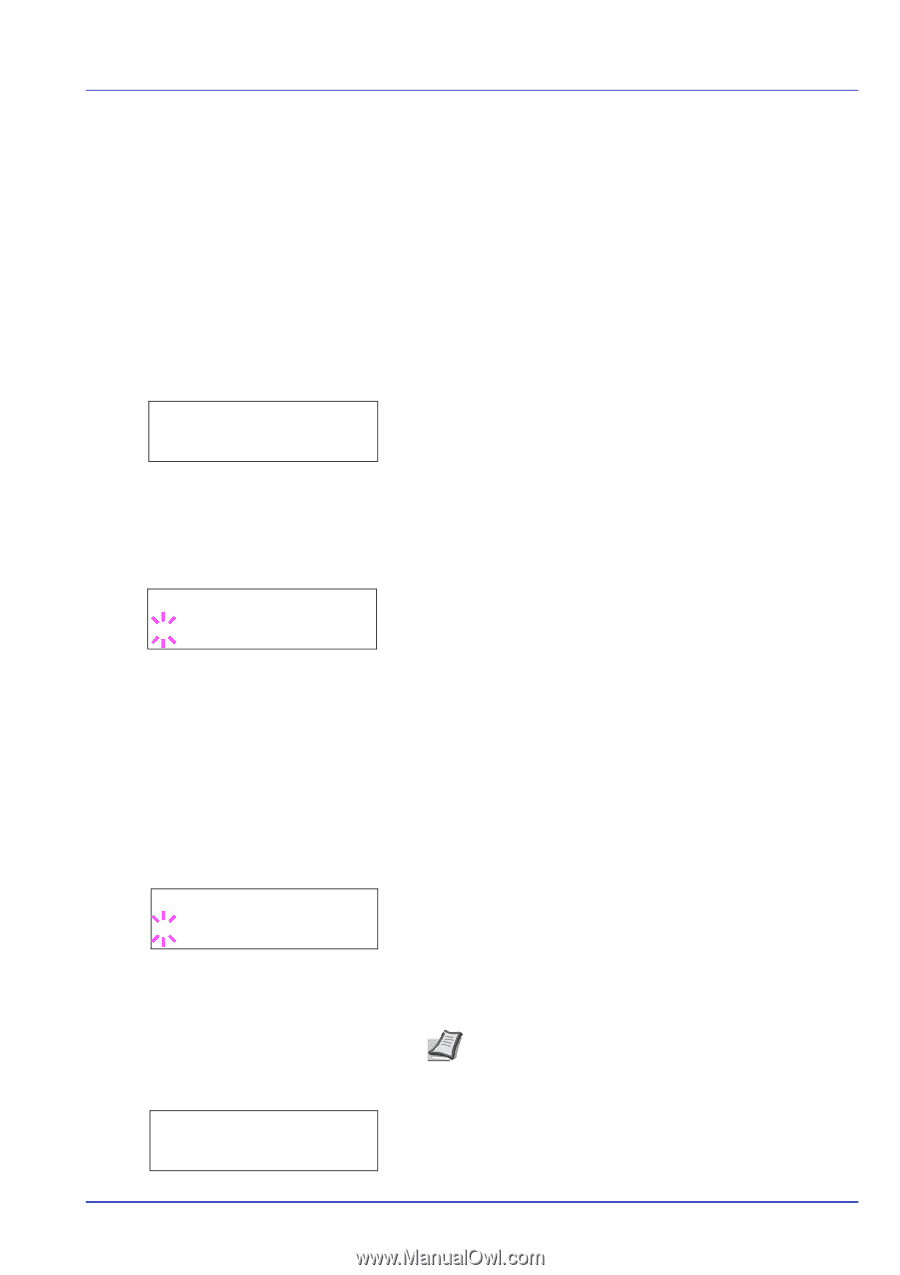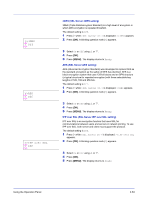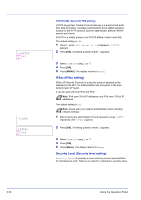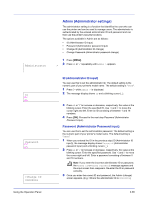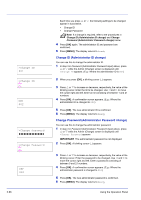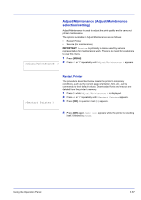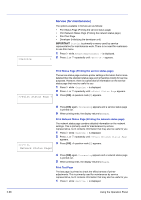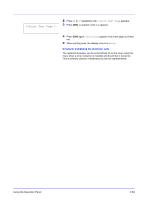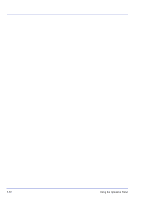Kyocera ECOSYS FS-1370DN FS-1370DN Operation Guide (Advanced) - Page 83
Admin (Administrator settings), ID (Administrator ID input), Password (Administrator Password input)
 |
View all Kyocera ECOSYS FS-1370DN manuals
Add to My Manuals
Save this manual to your list of manuals |
Page 83 highlights
Administrator Admin (Administrator settings) The administrator setting is a function that identifies the user who can use the printer and can be used to manage users. The administrator is authenticated by the entered administrator ID and password and can then use the printer's security functions. The options available in Admin are as follows: • ID (Administrator ID input) • Password (Administrator password input) • Change ID (Administrator ID change) • Change Password (Administrator password change) 1 Press [MENU]. > 2 Press U or V repeatedly until Admin > appears. ID _ Password _ >Change ID 00000001 Using the Operation Panel ID (Administrator ID input) You can use this to set the administrator ID. The default setting is the numeric part of your printer's model name. The default setting is "3500". 1 Press Z while Admin > is displayed. 2 The message display shows ID and a blinking cursor (_). 3 Press U or V to increase or decrease, respectively, the value at the blinking cursor. Enter the specified ID. Use Y and Z to move the cursor right and left. Enter an ID consisting of between 1 and 16 numbers. 4 Press [OK]. Proceed to the next step Password (Administrator Password input). Password (Administrator Password input) You can use this to set the administrator password. The default setting is the numeric part of your printer's model name. The default setting is "3500". 1 When you entered the ID in the previous step (ID (Administrator ID input)), the message display shows Password (Administrator password input) and a blinking cursor (_). 2 Press U or V to increase or decrease, respectively, the value at the blinking cursor. Enter the specified password. Use Y and Z to move the cursor right and left. Enter a password consisting of between 0 and 16 numbers. Note If you enter the incorrect administrator ID or password, the Wrong ID or Wrong Password message appears and the input screen then reappears. Re-enter the ID or password correctly. 3 Once you enter the correct ID and password, the Admin (change) screen appears. (E.g.: Where the administrator ID is 00000001) 2-65