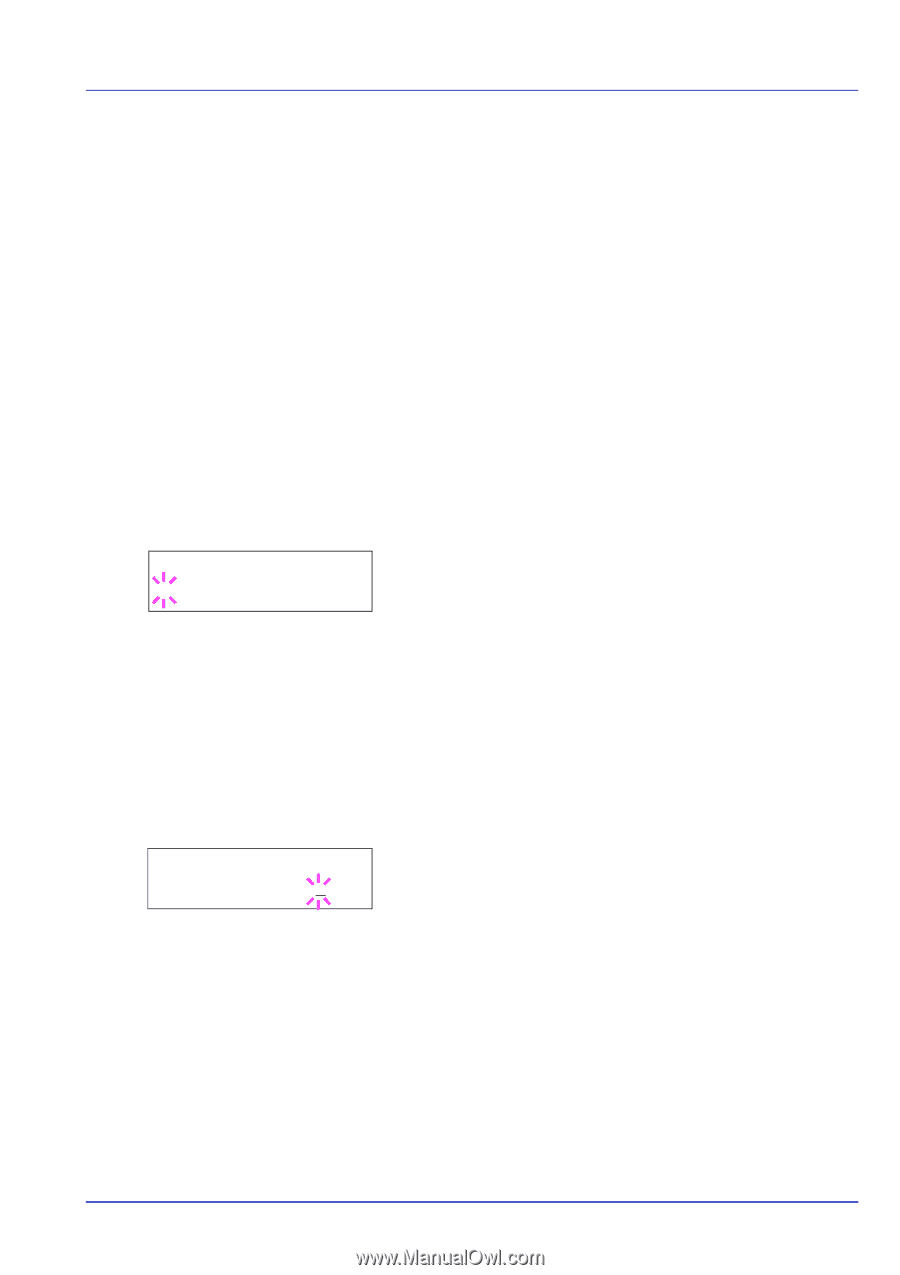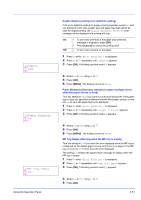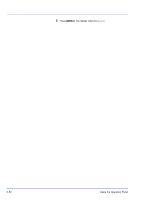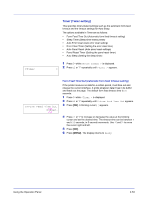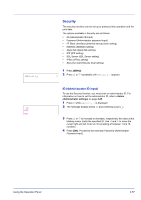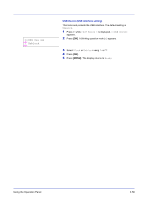Kyocera ECOSYS FS-1370DN FS-1370DN Operation Guide (Advanced) - Page 73
Auto Error Clear Auto error clear setting, Error Clear Timer Setting the error clear time
 |
View all Kyocera ECOSYS FS-1370DN manuals
Add to My Manuals
Save this manual to your list of manuals |
Page 73 highlights
>>Auto Error Clear ? Off >>Error Clear Timer 030sec. Auto Error Clear (Auto error clear setting) If an error that still allows you to continue printing occurs, the next received data is automatically printed after a set period of time elapses. For example, if the printer is shared over a network as a network printer and one person causes one of the above errors, after the set period of time elapses, the data sent from the next person is printed. The default setting is Off (Auto Error Clear disabled). The auto clear errors are: • Memory overflow Press GO • Print overrun Press GO • KPDL error ## Press GO • RAM disk error## Press GO • MemoryCard err## Press GO • Duplex disabled Press GO • No multi copies Press GO • USB memory err## Press GO For setting the auto error clear recovery time, refer to the next section Error Clear Timer (Setting the error clear time). 1 Press Z while >Timer > is displayed. 2 Press U or V repeatedly until >>Auto Error Clear appears. 3 Press [OK]. A blinking question mark (?) appears. 4 Select On or Off using U or V. 5 Press [OK]. 6 Press [MENU]. The display returns to Ready. Error Clear Timer (Setting the error clear time) If Auto Error Clear is set to On and a non-fatal error (an error that allows printing to continue) occurs, this setting specifies the time until the error is recovered and printing resumes. The default time is 30 seconds. 1 Press Z while >Timer > is displayed. 2 Press U or V repeatedly until >>Error Clear Timer appears. 3 Press [OK]. A blinking cursor (_) appears. 4 Press U or V to increase or decrease the value at the blinking cursor and set the desired time. The time must be set between 5 and 495 seconds, in 5-second increments. You can use Y and Z to move the cursor right and left. 5 Press [OK]. 6 Press [MENU]. The display returns to Ready. Auto Panel Reset (Auto panel reset settings) The Auto Panel Reset function automatically restores the default settings if the panel is not used for a set time. The default setting is On. For setting the time until the panel is reset, refer to the next section Panel Reset Timer (Setting the panel reset timer). Using the Operation Panel 2-55