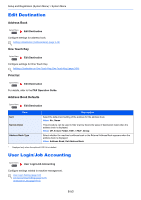Kyocera TASKalfa 4501i 3501i/4501i/5501i Operation Guide Rev-1 2013.6 - Page 396
Color
 |
View all Kyocera TASKalfa 4501i manuals
Add to My Manuals
Save this manual to your list of manuals |
Page 396 highlights
Setup and Registration (System Menu) > System Menu Item Auto Color Correction Tone Curve Adjustment Drum Refresh 1 Drum Refresh 2 Developer Refresh Calibration Cycle Description This setting allows you to adjust the detection level used by the machine to determine whether the original is color or black and white in Auto Color Selection Mode. Setting a lower value will result in more originals being identified as color, while a larger value will tend to increase the number of originals being identified as black and white. Value: 1 (Color), 2, 3, 4, 5 (B & W) After prolonged use, or from the effects of surrounding temperature or humidity, the printed output tone may differ from the original. Perform this function to ensure consistency with the original tone. For the procedure, refer to Tone Curve Adjustment on page 10-36. Refresh the drum when image blur appear on printout in copies. Takes about 85 seconds. For more information, refer to the Drum Refresh1 on page 10-37. NOTE Drum Refresh1 cannot be performed while printing. Execute Drum Refresh1 after the printing is done. Use this mode when white spots appear on printout. Takes about 85 seconds. To use [Drum Refresh2], load Ledger or A3 size paper into the Multi Purpose tray. When you run [Drum Refresh 2], the machine makes a vibrating sound for about 85 seconds until drum refreshing is completed. The toner soiling on the ejected paper is normal and does not indicate a fault. For more information, refer to the Drum Refresh2 on page 10-37. NOTE Drum Refresh2 cannot be performed while printing. Execute Drum Refresh2 after the printing is done. Adjust the printed image that is too light or incomplete, even though there is enough toner. In addition, Black or color dots appear on the white background when white original is scanned can be removed. For the procedure, refer to Developer Refresh on page 10-38. NOTE Waiting time may be longer when the toner is refilled during developer refresh. Set the calibration cycle. Value: Short: Priority is given to image quality. Standard: Balances image quality and print speed. Long: Priority is given to print speed. NOTE When [Custom] is displayed as setting item, the setting cannot be changed. 8-58