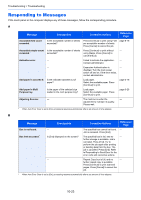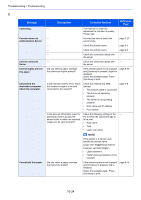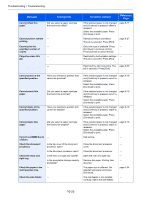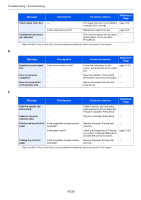Kyocera TASKalfa 4501i 3501i/4501i/5501i Operation Guide Rev-1 2013.6 - Page 461
Set [Prevent Bleed-through] to [On]., selected for [Auto Image Rotation].
 |
View all Kyocera TASKalfa 4501i manuals
Add to My Manuals
Save this manual to your list of manuals |
Page 461 highlights
Troubleshooting > Troubleshooting Symptom Checkpoints Dirt on the top edge or back Check the machine interior. of the paper. Corrective Actions Open the right cover. If the machine interior is dirty with toner, clean it using soft, dry, lint-free cloth. Reference Page page 10-4 Dirt on the both sides of the paper. ABC 123 Part of the image is ― periodically faint or shows white lines. ― Run [Drum Refresh 1]. Run [Developer Refresh]. page 10-37 page 10-38 Print on the back of the ― sheet is visible on the front. White dots appear on the ― image. Set [Prevent Bleed-through] to [On]. page 6-25 page 8-17 Run [Drum Refresh2]. page 10-37 Colors appear different than you anticipated. Perform Tone Curve Adjustment in the System Menu. is displayed. Cannot create Searchable PDF file. ― Over long periods of use, the effects of the ambient temperature and humidity can cause output hues to vary slightly. Is the proper language selected? Can the texts on the original not be recognized as texts, or is the PDF creation time taken? Run [Tone Curve Adjustment]. Run [Tone Curve Adjustment]. Check the language to extract. Check the following: • The original orientation is correct. • When setting the originals with the mixed orientation at once, [On] is selected for [Auto Image Rotation]. page 10-36 page 10-36 page 6-59 page 6-59 10-21