LG BL40G User Guide - Page 100
Backing up and restoring, your phone's information, Viewing phone files on your
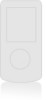 |
View all LG BL40G manuals
Add to My Manuals
Save this manual to your list of manuals |
Page 100 highlights
PC Suite Backing up and restoring your phone's information 1 Connect your phone to your PC as outlined above. 2 Click on the Backup icon, and select Backup or Restore. 3 Choose whether to back up Contents Data and/or Phonebook/Schedule/Todo/ Memo Data. Select the location you want to back up the information to, or restore it from. Click OK. 4 Your information will be backed up. Viewing phone files on your PC 1 Connect your phone to your PC as outlined above. 2 Click on the Manage Photos, Videos or music icon. 3 Images, audio files and videos you have saved on your phone will be displayed on the screen in the LG Phone folder. TIP! Viewing the contents of your phone on your PC helps you to arrange files you no longer need. 100 LG BL40 | User Guide















