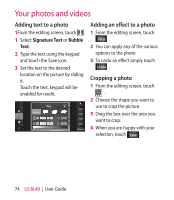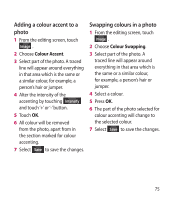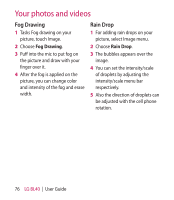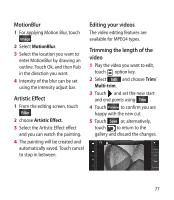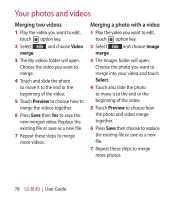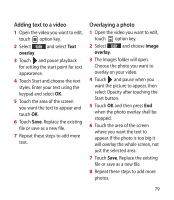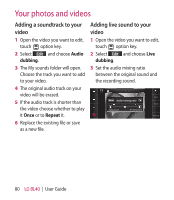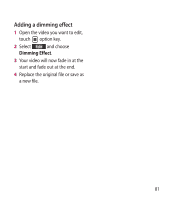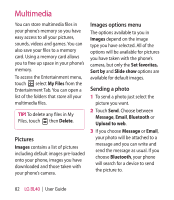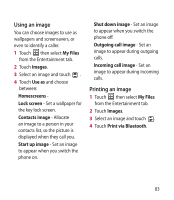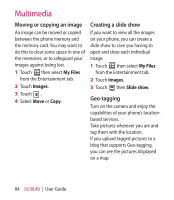LG BL40G User Guide - Page 79
Adding text to a video, Overlaying a photo
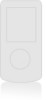 |
View all LG BL40G manuals
Add to My Manuals
Save this manual to your list of manuals |
Page 79 highlights
Adding text to a video 1 Open the video you want to edit, touch option key. 2 Select Edit and select Text overlay. 3 Touch and pause playback for setting the start point for text appearance. 4 Touch Start and choose the text styles. Enter your text using the keypad and select OK. 5 Touch the area of the screen you want the text to appear and touch OK. 6 Touch Save. Replace the existing file or save as a new file. 7 Repeat these steps to add more text. Overlaying a photo 1 Open the video you want to edit, touch option key. 2 Select Edit and choose Image overlay. 3 The Images folder will open. Choose the photo you want to overlay on your video. 4 Touch and pause when you want the picture to appear, then select Opacity after touching the Start button. 5 Touch OK and then press End when the photo overlay shall be stopped. 6 Touch the area of the screen where you want the text to appear. If the photo is too big it will overlay the whole screen, not just the selected area. 7 Touch Save. Replace the existing file or save as a new file. 8 Repeat these steps to add more photos. 79