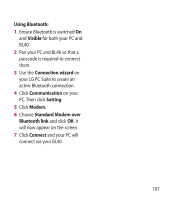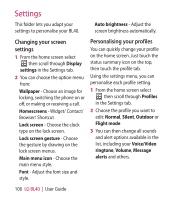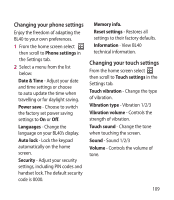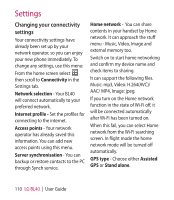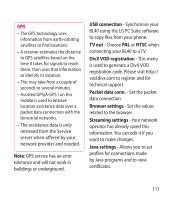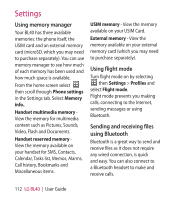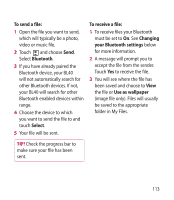LG BL40G User Guide - Page 108
Settings
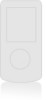 |
View all LG BL40G manuals
Add to My Manuals
Save this manual to your list of manuals |
Page 108 highlights
Settings This folder lets you adapt your settings to personalise your BL40. Auto brightness - Adjust the screen brightness automatically. Changing your screen settings 1 From the home screen select then scroll through Display settings in the Settings tab. 2 You can choose the option menu from: Wallpaper - Choose an image for locking, switching the phone on or off, or making or receiving a call. Homescreens - Widget/ Contact/ Browser/ Shortcut Lock screen - Choose the clock type on the lock screen. Lock screen gesture - Choose the gesture by drawing on the lock screen menus. Main menu icon - Choose the main menu style. Font - Adjust the font size and style. Personalising your profiles You can quickly change your profile on the home screen. Just touch the status summary icon on the top, then touch the profile tab. Using the settings menu, you can personalise each profile setting. 1 From the home screen select then scroll through Profiles in the Settings tab. 2 Choose the profile you want to edit: Normal, Silent, Outdoor or Flight mode 3 You can then change all sounds and alert options available in the list, including your Voice/Video ringtone, Volume, Message alerts and others. 108 LG BL40 | User Guide