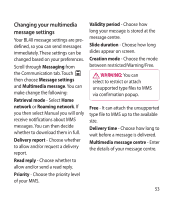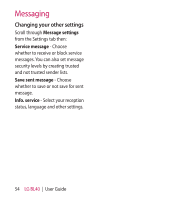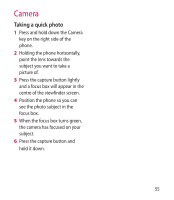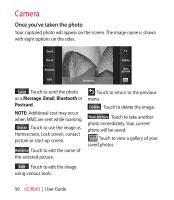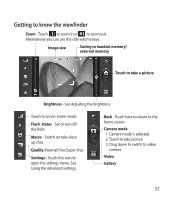LG BL40G User Guide - Page 52
Using emoticons, Changing your text message, settings
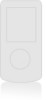 |
View all LG BL40G manuals
Add to My Manuals
Save this manual to your list of manuals |
Page 52 highlights
Messaging Using emoticons Liven up your messages using emoticons. There are some commonly used emoticons already on your phone. 1 When writing a new message, you can enter Emoticon from Insert in the options menu. 2 You can add a new emoticon by touching New emoticon. Changing your text message settings Your BL40 message settings are predefined, so you can send messages immediately. These settings can be changed based on your preferences. Scroll through Messaging from the Communication tab. Touch then choose Message settings and Text message. You can change the following: Text message centre - Enter the details of your message centre. Delivery report - Slide the switch left to receive confirmation that your messages have been delivered. Validity period - Choose how long your messages are stored at the message centre. Message types - Convert your text into Voice, Fax, X.400 or Email. Character encoding - Choose how your characters are encoded. This impacts on the size of your messages and therefore on your data charges. Send long text as - Choose to send long messages as Multiple SMS or MMS. Signature - Select to add signature in the text message. 52 LG BL40 | User Guide