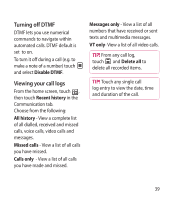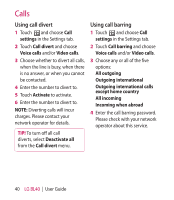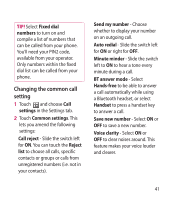LG BL40G User Guide - Page 44
Creating a group, Changing your contact, settings
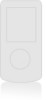 |
View all LG BL40G manuals
Add to My Manuals
Save this manual to your list of manuals |
Page 44 highlights
Contacts 8 You can also add a Ringtone, Vibration, Homepage, Home address, Company name, Job title, Company address, Birthday, Anniversary and Memo. 9 Touch to save the contact. TIP! You can create customised groups for your contacts. See Creating a group. NOTE: If you delete a group, the contacts assigned to that group will not be lost. They will remain in your contacts. TIP! You can edit an existing group by touching the selected group once. Choose View members, Edit the group, Send message, Send business card or Delete group. Creating a group 1 From the home screen, touch and then touch Contacts in the Communication tab. 2 Touch Contacts on the top of the screen, then touch Groups and select New group. 3 Enter a name for the new group. And set the group picture, group name, group ringtone and group vibration. 4 Touch to save the group. 44 LG BL40 | User Guide Changing your contact settings You can adapt your contact settings to suit your own preferences. 1 Touch Contacts from the Communication tab, select and scroll through Contact settings. 2 From here, you can adjust the following settings: Display name - Choose whether to display the first or last name of a contact first.