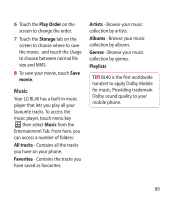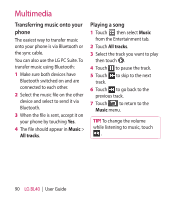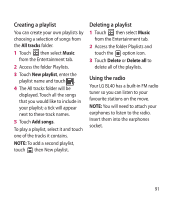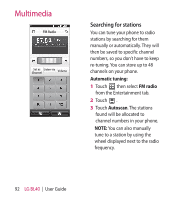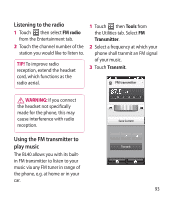LG BL40G User Guide - Page 94
Organiser
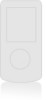 |
View all LG BL40G manuals
Add to My Manuals
Save this manual to your list of manuals |
Page 94 highlights
Organiser Adding an event to your calendar 1 From the home screen select then touch Organiser from the Utilities tab. 2 Select the date to which you want to add an event. 3 Touch then New schedule. 4 Touch Category then choose between Appointment, Anniversary or Birthday. Check the date and enter the time you want your event to begin. 5 For appointments and anniversaries, enter the time and date the event finishes in the lower time and date boxes. 6 If you would like to add a subject or note to your event, touch Subject and location (for appointments) type in the details. 7 Select Alarm to set an alert for the event. If you want to repeat the alarm, select Repeat. 8 Touch to save the event in the calendar. A coloured square cursor will mark all days that have saved events, and an alarm will sound at the event start time, to help you stay organised. TIP! You can enter holidays in your calendar. Individually touch each day of the holiday, then touch and select Set holiday. Each day will be marked in red text. Changing your default calendar view 1 From the home screen select then scroll through Organiser in Utilities tab. Select Settings in . 2 Touch Default view and choose Month, Week, Timetable, List or All tasks. 94 LG BL40 | User Guide