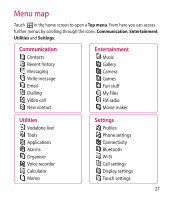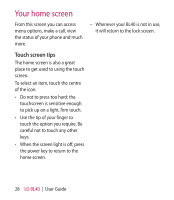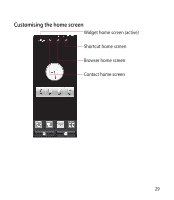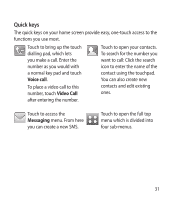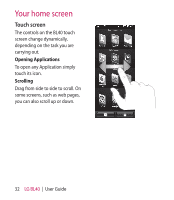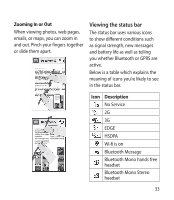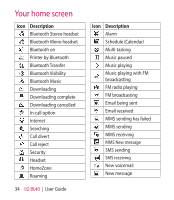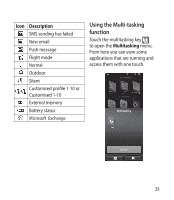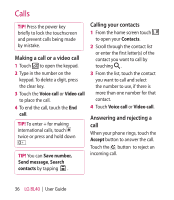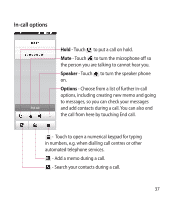LG BL40G User Guide - Page 32
Touch screen - bl40 applications
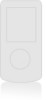 |
View all LG BL40G manuals
Add to My Manuals
Save this manual to your list of manuals |
Page 32 highlights
Your home screen Touch screen The controls on the BL40 touch screen change dynamically, depending on the task you are carrying out. Opening Applications To open any Application simply touch its icon. Scrolling Drag from side to side to scroll. On some screens, such as web pages, you can also scroll up or down. 32 LG BL40 | User Guide

±2
LG BL40
|
User Guide
Your home screen
Touch screen
The controls on the BL40 touch
screen change dynamically,
depending on the task you are
carrying out.
Opening Applications
To open any Application simply
touch its icon.
Scrolling
Drag from side to side to scroll. On
some screens, such as web pages,
you can also scroll up or down.