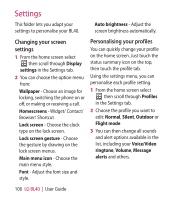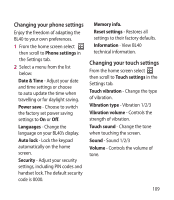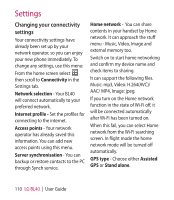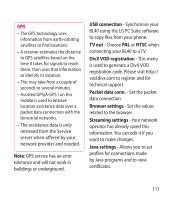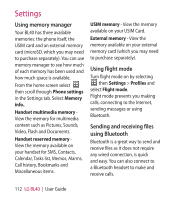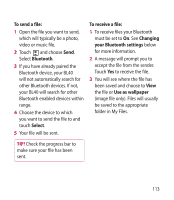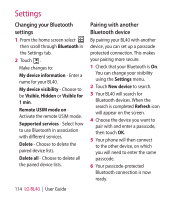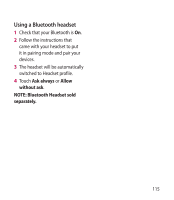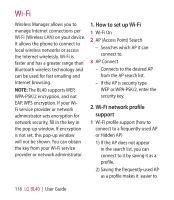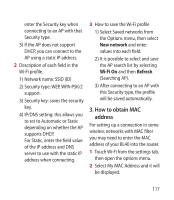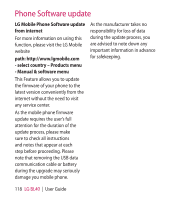LG BL40G User Guide - Page 113
To send a file, Bluetooth, Select, To receive a file, Changing, your Bluetooth settings, Use
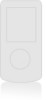 |
View all LG BL40G manuals
Add to My Manuals
Save this manual to your list of manuals |
Page 113 highlights
To send a file: 1 Open the file you want to send, which will typically be a photo, video or music file. 2 Touch and choose Send. Select Bluetooth. 3 If you have already paired the Bluetooth device, your BL40 will not automatically search for other Bluetooth devices. If not, your BL40 will search for other Bluetooth enabled devices within range. 4 Choose the device to which you want to send the file to and touch Select. 5 Your file will be sent. To receive a file: 1 To receive files your Bluetooth must be set to On. See Changing your Bluetooth settings below for more information. 2 A message will prompt you to accept the file from the sender. Touch Yes to receive the file. 3 You will see where the file has been saved and choose to View the file or Use as wallpaper (image file only). Files will usually be saved to the appropriate folder in My Files. TIP! Check the progress bar to make sure your file has been sent. 113